C
Camera
Allows you to configure the camera angle for 3D materials and the like when you have a 3D material selected with the [Object] sub tool, for example.
|
|
Some settings may not display depending on the selected 3D material. |
|
|
Settings in this category affect all 3D materials included in the selected 3D layer. |
(1) Angle
Clicking [Preset] displays a list of camera angles. Select the desired camera angle to apply to the selected 3D material.
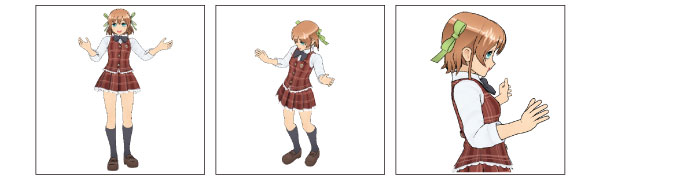
(2) Focus on editing target
Moves the camera in such a way that the selected 3D material is displayed in the center. When 3D drawing figures and 3D character materials are selected, results will differ depending on the selection.
When a part is selected
Moves the camera in such a way that the selected part is displayed in the center.
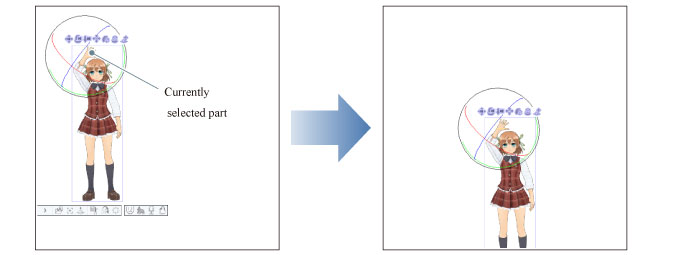
When a part is not selected
Moves the camera in such a way that the selected 3D character material is displayed in the center.
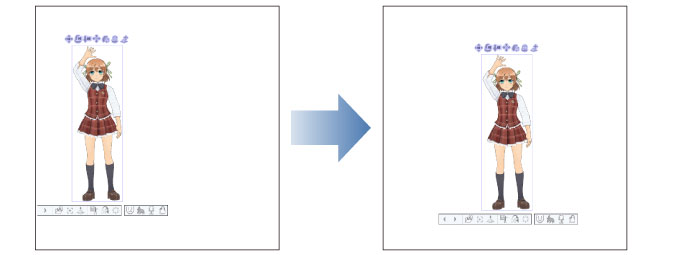
(3) Perspective
Adds perspective to the 3D material.
The larger the value, the larger the angle of view will be. The smaller the value, the smaller the angle of view will be.
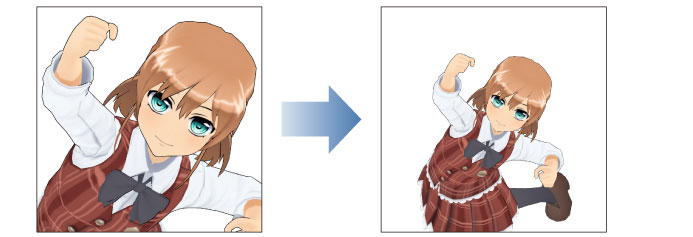
|
|
Turn on [Link camera advancing/retreating] to link camera movements with a fixed focal point and focal frame. |
(4) Link camera advancing/retreating
When turned on, this links camera movements with the focal point and focal frame remaining fixed when adjusting the perspective.
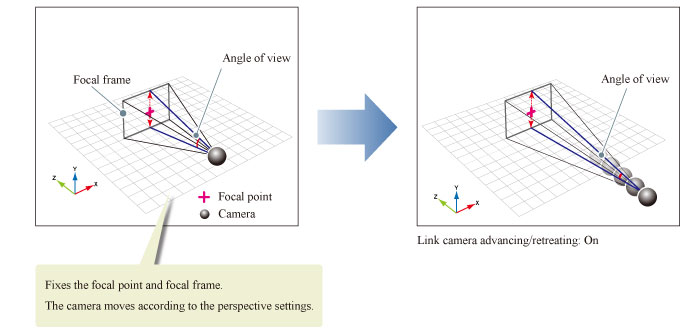
When turned off, with the camera position fixed, only the angle of view of the canvas camera changes even when the perspective is adjusted.
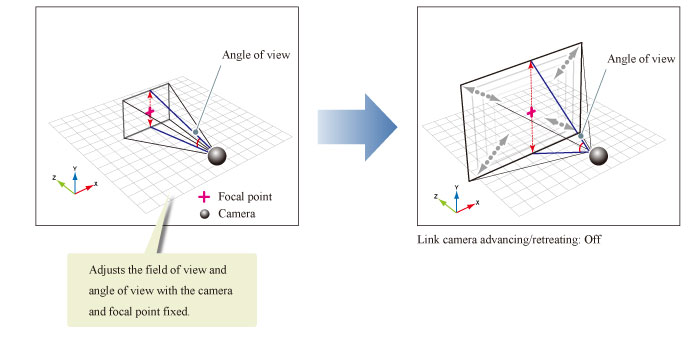
|
|
In EX, you can check the position of the camera and focal point on the [All sides view] palette. |
(5) Roll
Rotates the camera with its position fixed.
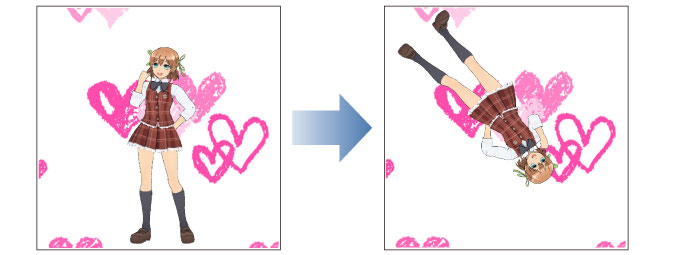
(6) Camera position
Moving the [X], [Y] and [Z] sliders allows you to move the camera position with the focal point fixed.
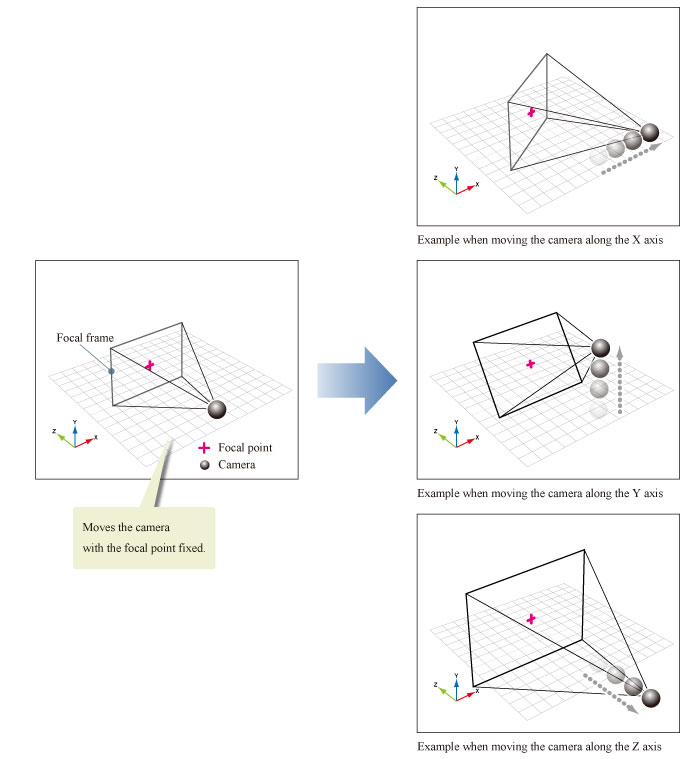
|
|
In EX, you can check the position of the camera and focal point on the [All sides view] palette. |
(7) Focal point Position
Moving the [X], [Y] and [Z] sliders allows you to move the focal point position with the camera position fixed.
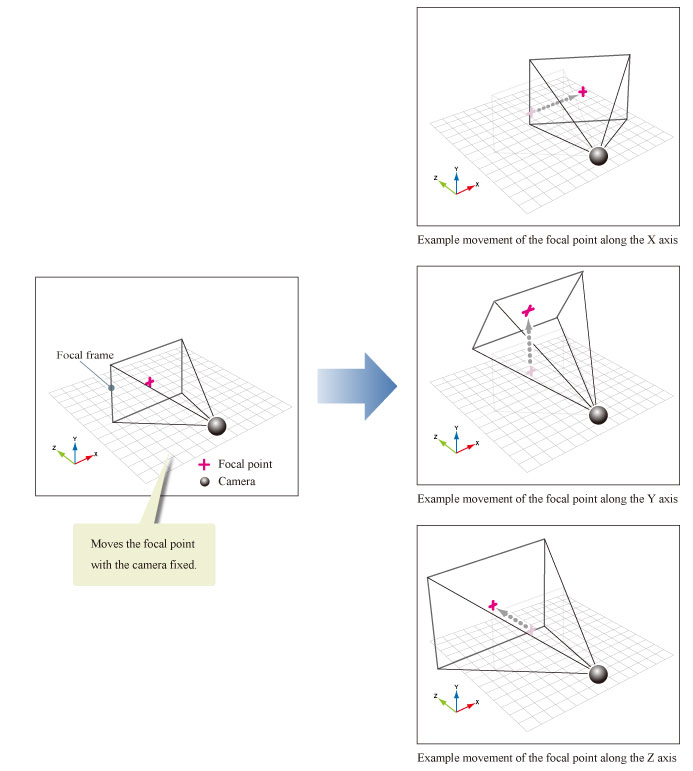
|
|
In EX, you can check the position of the camera and focal point on the [All sides view] palette. |









