Tools and Sub Tool Categories
This chapter introduces categories that can be configured by tool and sub tool.
Tools and Sub Tool Categories
Categories
Categories are items displayed on the left side of the [Sub Tool Detail] palette. Selecting a category changes the setting screen of the sub tool, displaying settings related to the selected category.
|
|
The [Sub Tool Detail] palette is not available in Clip Studio Paint DEBUT. The category of each tool can be confirmed on the [Tool Property] palette. To confirm the category on the [Tool Property] palette, see "Displaying Categories on the Tool property Palette" . |
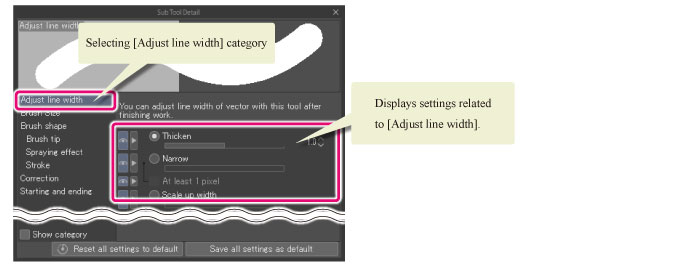
Checking the Categories
The categories available in a tool or sub tool can be checked in the [Sub Tool Detail] palette. Furthermore, categories can be displayed on the [Tool Property] palette by configuring the [Sub Tool Detail] palette.
This section describes how to display the [Sub Tool Detail] palette and how to display categories on the [Tool Property] palette.
|
|
The [Sub Tool Detail] palette is not available in Clip Studio Paint DEBUT. The category of each tool can be confirmed on the [Tool Property] palette. To confirm the category on the [Tool Property] palette, see "Displaying Categories on the Tool property Palette" . |
Displaying the Sub tool detail palette [PRO/EX]
Click [Sub Tool Detail] on the [Tool Property] palette.
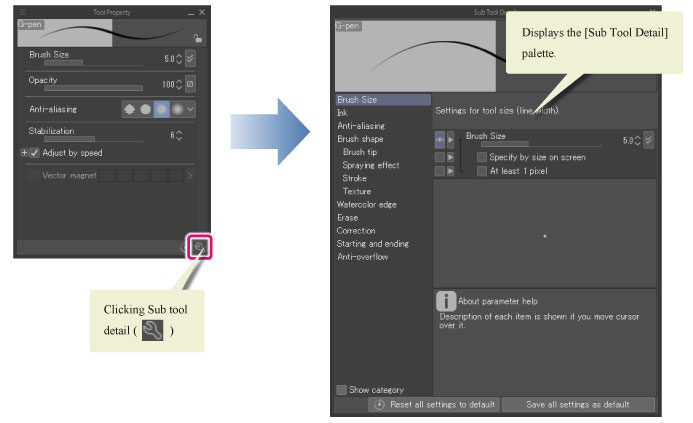
|
|
The [Sub Tool Detail] palette can also be displayed by selecting [Window] menu → [Sub Tool Detail]. |
Displaying Categories on the Tool property Palette
To display categories on the [Tool Property] palette, select [Palette menu] → [Show category] on the [Tool Property] palette.
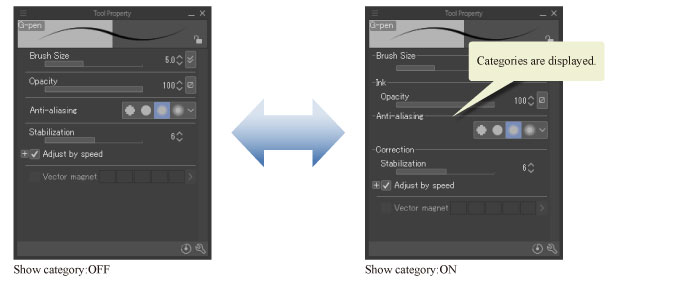
|
|
If you are using PRO/EX, turning on [Show category] on the [Sub Tool Detail] palette also displays the categories on the [Tool Property] palette. |









