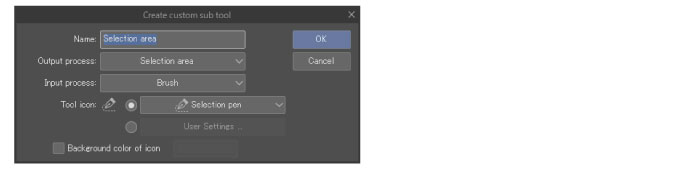Output Process and Input Process [PRO/EX]
The operation and items that can be configured for each sub tool depends on the [Output process] and [Input process]. This section describes the sub tool input and output processes.
|
Output process |
Indicates the target to be created or processed. |
|
Input process |
Configures the input method. |
Here, [Lasso] and [Selection pen] are used as examples.
Lasso
[Output process] and [Input process] of [Lasso] are as follows.
|
Tool name |
Output process |
Input process |
|
Lasso |
Selection |
Lasso |
Since the [Output process] is [Selection] and [Input process] is [Lasso], the selection is created as if enclosing by dragging.
Categories that can be configured on the [Sub Tool Detail] palette are as indicated in the figure below.
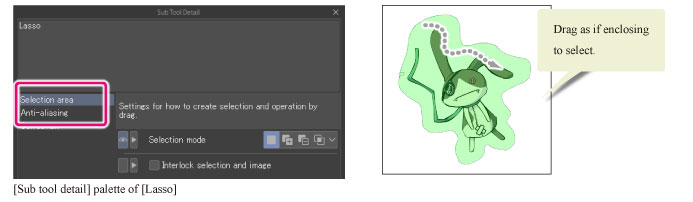
Selection pen
[Output process] and [Input process] of [Selection pen] are as follows.
|
Tool name |
Output process |
Input process |
|
Selection pen |
Selection |
Brush |
Since the [Output process] is [Selection] and [Input process] is [Brush], the selection is created in the area drawn by dragging.
Categories that can be configured on the [Sub Tool Detail] palette are as indicated in the figure below. Since the selection is created by drawing as with a brush, settings such as [Brush Size] and [Brush shape] are added.
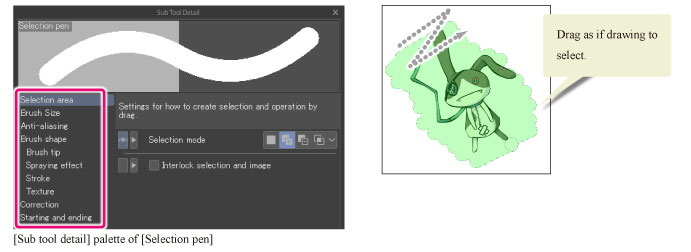
Checking the Output Process and Input Process
To check the [Output process] and [Input process] of a sub tool, click the [Palette menu] button on the upper left corner of the [Sub Tool] palette. Select [Settings of sub tool] on the menu that displays.
The [Settings of sub tool] dialog box displays. There, you can check the [Output process] and [Input process] of the currently selected sub tool.
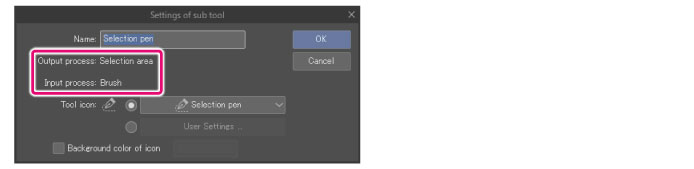
Configuring the Output Process and Input Process
To configure [Output process] and [Input process] to a sub tool, a new sub tool is necessary. Select [Create custom sub tool] on the menu that displays when you click [Palette menu] on the upper left corner of the [Sub Tool] palette.
Select [Output process], [Input process] and the like on the [Create custom sub tool] dialog box that displays.