Vector [PRO/EX]
Select [File] menu > [Import] > [Vector] to import SVG format files exported from Adobe Illustrator, etc. as a vector layer.
SVG format files can be loaded into Clip Studio Paint while maintaining control points and other information.
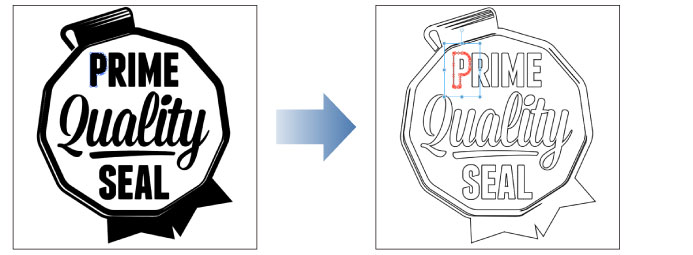
Importing SVG format files created in Illustrator or other software into Clip Studio Paint, they will be converted as follows.
·For lines, the color, size, and opacity remain the same. However, SVG format files exported from Illustrator are converted to pixel units at 72 dpi, so they may be greatly enlarged if the canvas has a high resolution.
·If [Corner] is set to [Miter Join] in Illustrator, it will be converted to sharp angled vector lines.
·Fills and clipping masks are converted into Outlines. Outline width is 1 pixel at 72 dpi. The higher the resolution of the canvas, the thicker the line will be. For fills, the outline will be the same color as the fill. For Clipping masks, the outline will be black.
·Text and raster images will not be reproduced in Clip Studio Paint.
·If you set a brush definition for a line, it may be split into multiple lines or fills. In Clip Studio Paint, broken line and fill settings are converted to line drawings.
·A line containing a curve is converted into a Bezier curve. However, circles and ellipses are converted to spline curves.
|
|
·One vector layer is created per SVG file. If you select more than one file, a vector layer will be created for each file. The name of the vector layer is the same as the file name. ·SVG format files that do not contain lines or fills cannot be loaded into Clip Studio Paint. ·If you drag and drop an SVG file onto the canvas, it will load as a vector layer. SVG format files cannot be imported if there is no canvas opened. |









