Editing a Balloon
This section describes how to edit a balloon once created.
|
|
For how to enter text into a balloon, see "Text". |
Transforming a Balloon
To transform a balloon, proceed as follows.
1Select the balloon layer
On the Layer palette, select the balloon layer to edit.
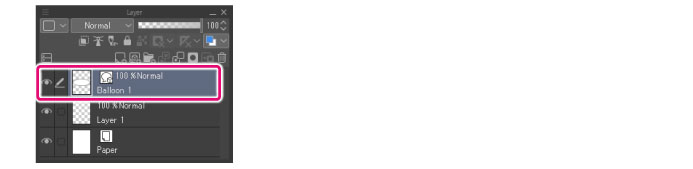
2Select the tool
On the Tool palette, select the [Operation] tool.
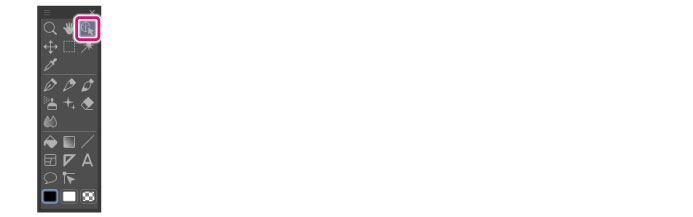
3Select the sub tool
Open the Sub Tool palette and select [Object].
4Transform the balloon
Handles will appear around the balloon. Drag the handles to transform the balloon.
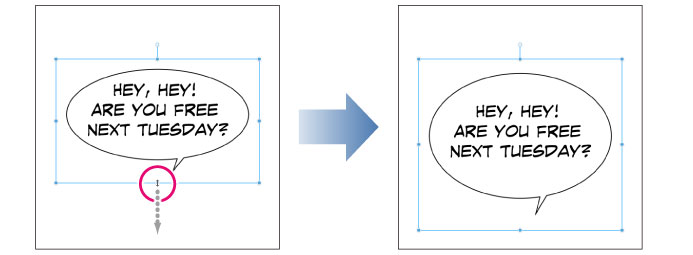
|
|
·If the transformation mode is set to [Free Transform] in the Tool Property palette, you can freely transform the balloon by dragging the handles. ·Hold down Shift while dragging a handle during free transformation to move the handle in the direction of the frame. ·When scaling, hold down Alt while dragging the handle to scale the balloon around the center point. ·When scaling, hold down Alt while dragging the handle to maintain the original aspect ratio. |
Control points are also displayed along the lines of balloons, allowing you to transform them.
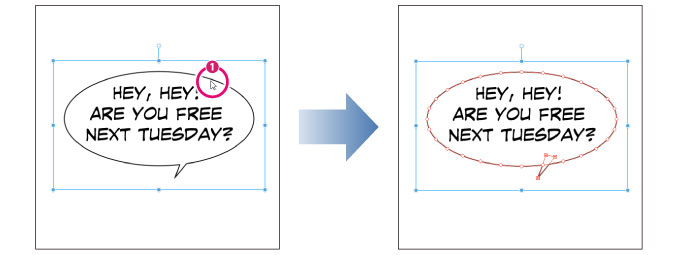
(1) Click inside the balloon while the handles are visible. Control points will appear on the balloon line.
|
|
If the control points do not appear, change the [Mode] in the Tool Property palette to [Control point and scale/rotate], then click inside the balloon. |
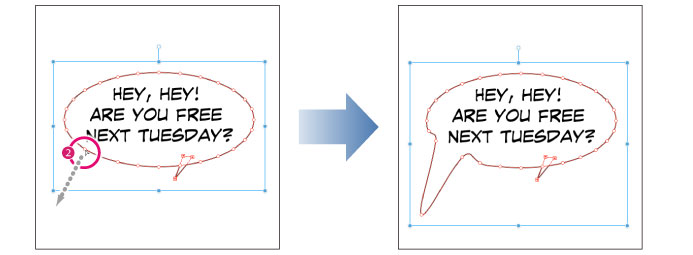
(2) The balloon can be transformed as desired by dragging the control points
|
|
·Clicking inside the balloon tail allows you to edit only the tail. ·Use the [Mode] option in the Tool Property palette to change the transformation mode. ·You can select multiple control points. For details on how to select, see "Select multiple control points". ·The [Correct line] tool allows you to edit control points and lines. For details on how to use, see "Editing with the Correct line Tool". |









