When QUMARION Is Connected [Windows/macOS]
When QUMARION is connected, selecting a 3D character material or 3D drawing figure displays the following additional buttons.

|
|
Macs with Apple M1 chips do not support the QUMALION. |
|
|
For detailed product information on QUMARION, see the official website of the QUMARION Drawing Doll Input Device. |
(1) Enable QUMARION
Enables/disables input from QUMARION. When multiple QUMARION are connected, as many [Enable QUMARION] as the number of connected QUMARION will display.
·When turned on, input from the selected QUMARION is enabled, and the pose of the 3D character material can be created by operating from the selected QUMARION.
·When turned off, input from the selected QUMARION is disabled, and the pose of the 3D character material is created by operating the mouse.
|
|
You can connect up to 5 QUMARION. |
When there are multiple 3D characters, the operation becomes as follows.
In this example, two 3D characters, one "male student" for which input from QUMARION is enabled, and one "female student" are assumed.
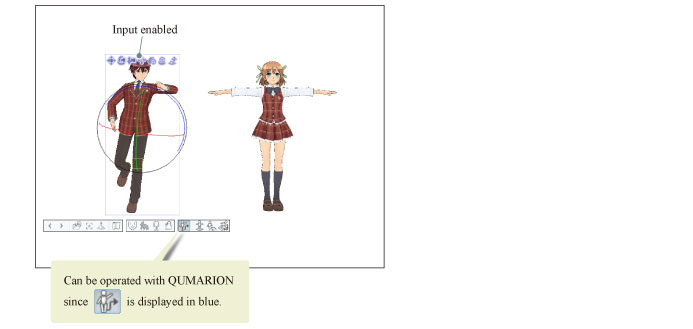
When the "male student" is selected, [Enable QUMARION] is displayed in blue. When displayed in blue, the selected 3D character material can be operated with QUMARION.
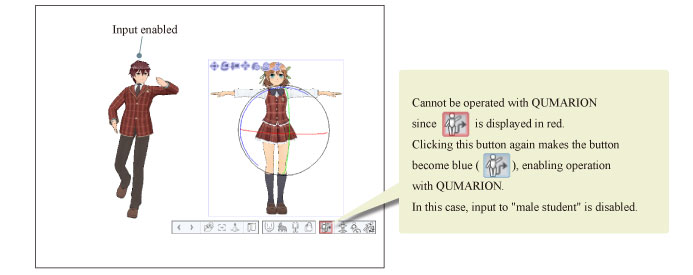
When the "female student" is selected, [Enable QUMARION] is displayed in red. If [Enable QUMARION] is turned on for the "female student", [Enable QUMARION] will display in blue, enabling operation of the "female student" with QUMARION. In this case, input to the "male student" is disabled.
(2) Always ground
When turned on, the 3D character material will always be grounded to the base of the 3D space (floor) when operated with QUMARION.
(3) Calibration
Allows creating a pose by QUMARION from the pose of the 3D character material on the screen.
In normal operations, clicking [Enable QUMARION] aligns the pose of the 3D character material on the screen to the current pose of QUMARION.
Clicking [Calibration] before clicking [Enable QUMARION] allows you to create a pose by QUMARION from the pose of the 3D character material on the screen.
|
|
·To correct a previously created pose, you must first align the pose of QUMARION to that of the 3D character material on the screen without moving it. You can continue creating the pose on the screen by using [Calibration] after approximating the pose of QUMARION to that displayed on the screen. ·[Calibration] is possible even when the pose of QUMARION is not aligned with that of the 3D character material displayed on the screen. For details on how to correct, see "Explanation: When Displayed 3D Character Is Misaligned". |
(4) Acceleration sensor
When turned on, the acceleration sensor embedded in QUMARION is enabled.









