Rotating a Ruler
To rotate a ruler, proceed as follows.
|
|
·You can rotate the following types of ruler: Linear ruler, Curve ruler, Figure ruler, Ruler pen, Multiple curve ruler, Concentric circle ruler, Symmetrical ruler. ·Rulers made with the following tools can be rotated with keyboard shortcuts: Linear ruler, Curve ruler, Figure ruler, Ruler pen. You can configure the shortcut key for rotating rulers in the [Shortcut settings] dialog box. For how to configure, see "Shortcut Settings [Windows]". For items that can be configured, see "Optional Shortcuts". ·Rotating a ruler by the shortcut key, displays the center of the rotation and rotates the ruler around the center. You can move the center of rotation by dragging with the [Object] sub tool. |
1On the Layer palette, select the layer with the ruler you want to edit.
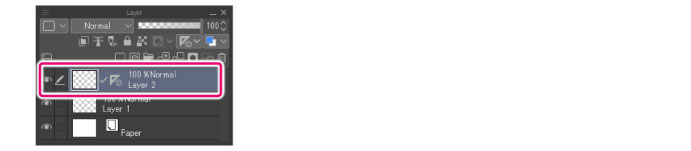
2On the Tool palette, select the [Operation] tool. Select the [Object] sub tool from the Sub Tool palette.
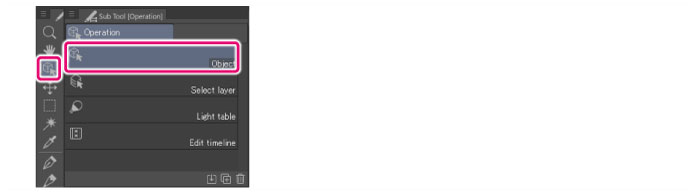
3Click the ruler to transform.
The rotation handle will appear on the ruler.
|
|
For the following rulers, the rotation handle is a different shape: Multiple curve ruler, Concentric circle ruler, and Symmetrical ruler. |
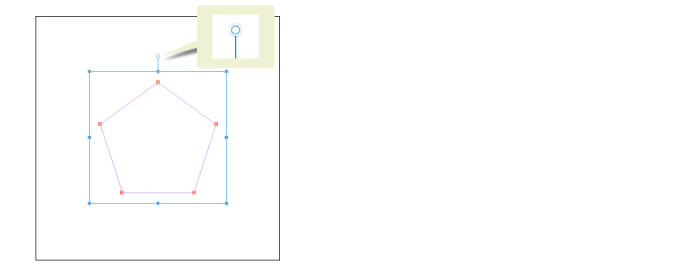
4Rotate the ruler.
The method to rotate the ruler varies depending on the ruler type.
Linear ruler, curve ruler, figure ruler or ruler pen
The rotation handle rotates along with the mouse. Dragging the center of rotation rotates the ruler.
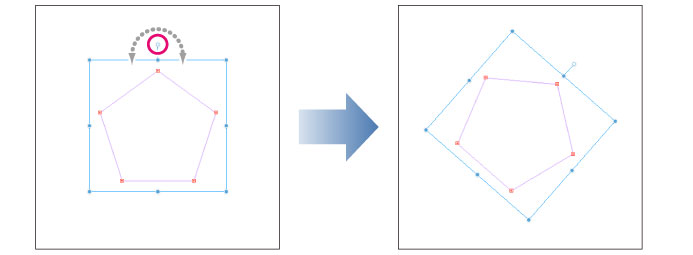
|
|
·To select a consecutive group of rulers, click the first item, then hold down Shift and select the last item. ·Hold down Shift while dragging the rotation handle to rotate the ruler in increments of 45 degrees. |
Parallel ruler
Specify the center of rotation, and drag the rotation handle on the ruler.
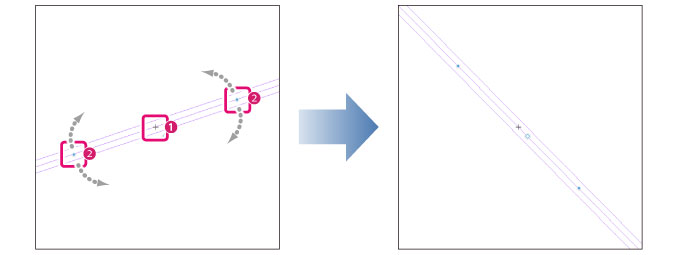
(1) Check the center of rotaton (+) and move with the [Object] sub tool if needed.
(2) Drag the rotation handle to rotate the ruler.
|
|
·To change the angle of the parallel line ruler, select the ruler with the [Object] sub too, open the [Operation of transparent part] drop-down box and check [Set direction of parallel line ruler]. Then, drag on the canvas to set the direction of the ruler. ·You can adjust the direction of the ruler by specifying the angle in the Tool Property palette. |
Multiple curve ruler
For multiple curve rulers, drag the rotation handle to set how the lines will follow the shape of the ruler.
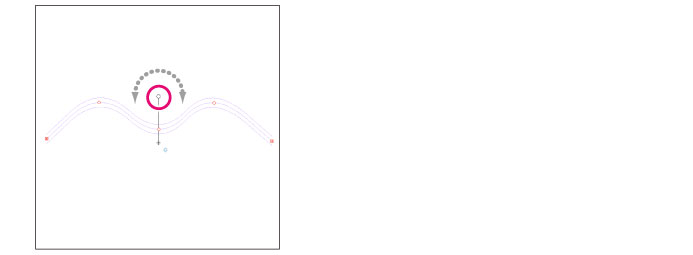
|
|
You can adjust the direction of the ruler by specifying the angle in the Tool Property palette. |
The following figure shows drawing by snapping to the ruler.
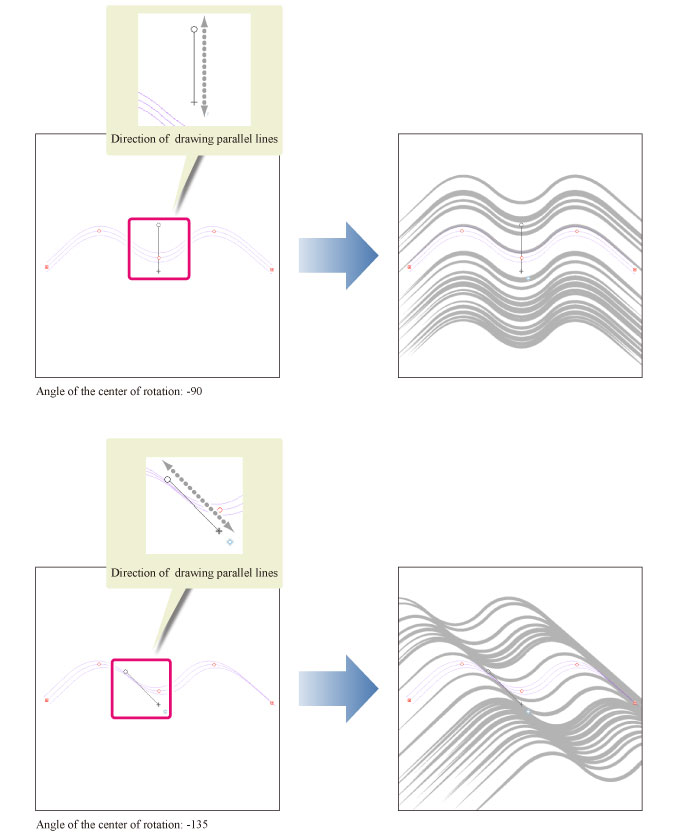
Concentric circle ruler
Dragging the rotation handle on the central axis rotates the ruler.
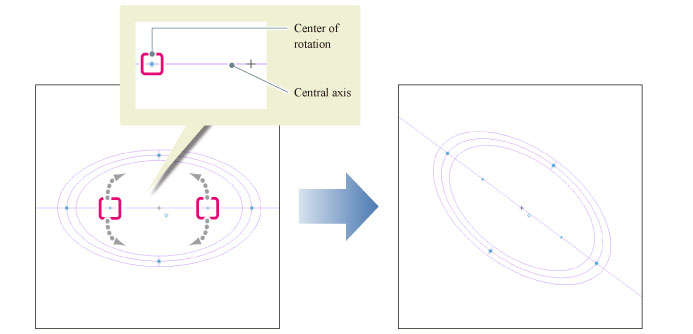
|
|
You can adjust the direction of the ruler by specifying the angle in the Tool Property palette. |
Symmetrical ruler
The rotation handle rotates along with the mouse. Dragging the center of rotation rotates the ruler.
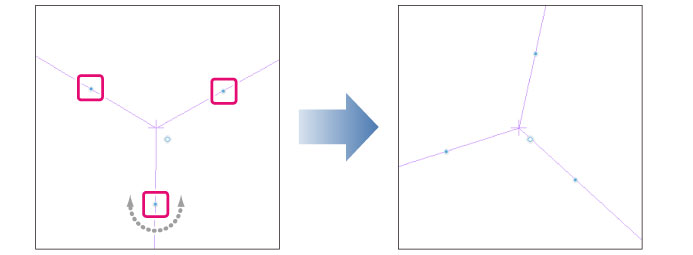
|
|
You can adjust the direction of the ruler by specifying the angle in the Tool Property palette. |









