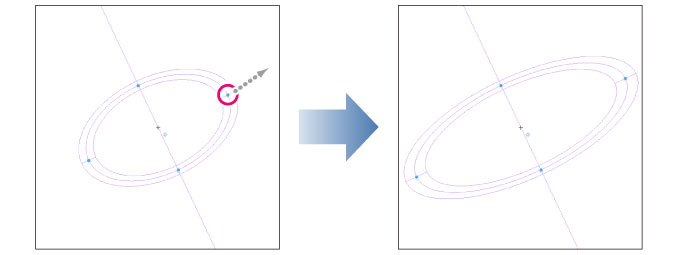Transforming a Ruler
Follow these steps to transform a ruler.
1On the Layer palette, select the layer including the ruler you want to edit.
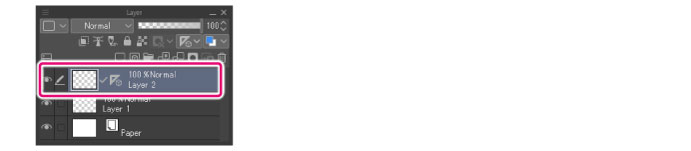
2On the Tool palette, select the [Operation] tool. Select the [Object] sub tool from the Sub Tool palette.
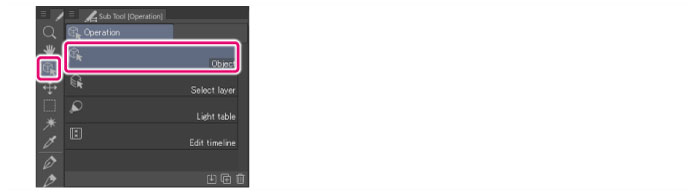
3Click the ruler to transform.
Handles and control points will appear on the ruler.
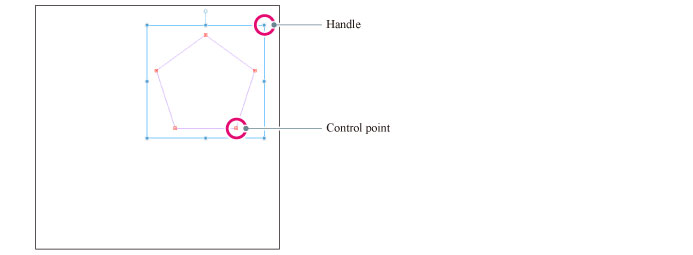
|
|
If the control points do not appear, change the [Mode] in the Tool Property palette to [Control point and scale/rotate], then select. |
4Transform the ruler
The method to transform the ruler varies depending on the ruler type.
Linear ruler, curve ruler, figure ruler or ruler pen
Drag the handles and control points to transform the ruler.
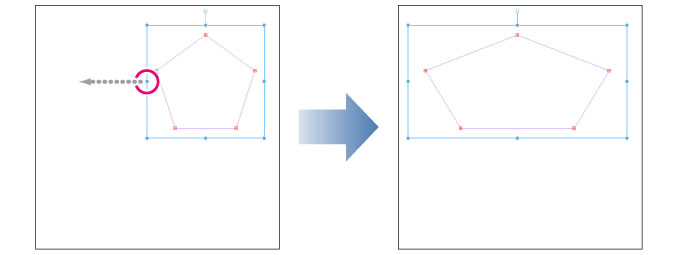
(1) Drag a handle to transform the entire ruler.
|
|
·If the transformation mode is set to [Free Transform] in the Tool Property palette, you can freely transform the ruler by dragging the handles. ·Hold down Shift while dragging a handle during free transformation to move the handle in the direction of the frame. ·When scaling, hold down Alt while dragging the handle to scale the ruler around the center of the frame. ·Hold down Shift while dragging a handle to resize the ruler without changing the original ratio. |
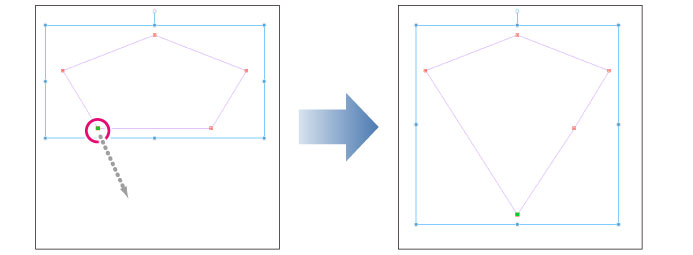
(2) Drag a control point to only transform the area around the control point.
|
|
·You can select multiple control points. For details on how to select, see "Select multiple control points". ·The [Control point] sub tool of the [Correct line] tool allows you to move, add, and delete control points. For details on how to use, see "Control point". |
Special rulers (Parallel curve ruler/multiple curve ruler/concentric circle ruler/radial curve)
You can transform the following types of ruler: Parallel curve ruler, Multiple curve ruler, Concentric circle ruler, Radial curve ruler.
To transform a parallel curve ruler, multiple curve ruler, or radial curve ruler, simply drag a control point on the ruler.

|
|
·You can select multiple control points. For details on how to select, see "Select multiple control points". ·The [Control point] sub tool of the [Correct line] tool allows you to move, add, and delete control points. For details on how to use, see "Control point". |
To transform a concentric circle ruler, drag a handle on the ruler.