Making Special Rulers Snappable
You can only snap to one special ruler at a time, even if there are multiple special rulers. You must select which special ruler is snappable using one of the following methods.
|
|
·You cannot snap to special rulers displayed in green. To snap to a ruler displayed in green, you must first make the ruler snappable using one of the following methods. ·You do not need to switch the snapping ruler for rulers other than special rulers. |
1Open the [View] menu and check if [Snap to Special Ruler] has a check mark or not.
If it does not have a check mark, select [Snap to Special Ruler].
2On the Tool palette, select the [Operation] tool. Select the [Object] sub tool from the Sub Tool palette.
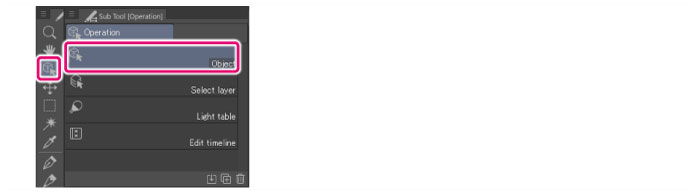
3Click the ruler to snap to.
4On the ruler, click the icon to make the ruler snappable.
The ruler becomes the snap point when it changes from green to purple.
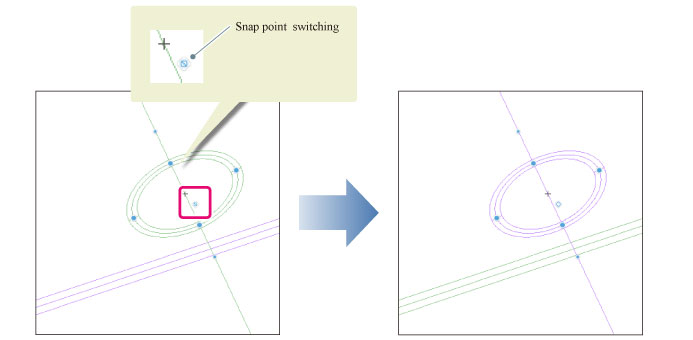
|
|
·The ruler to snap to can also be changed from [Snap] on the Tool Property palette. ·The ruler to snap to can also be changed from [View] menu > "Change Special Ruler Snap [PRO/EX]". ·Multiple special rulers may be displayed in violet when the selected layer has been switched, for example. In this case, select the ruler to snap to, and click the icon to make it snappable. |









