Right-click Menu during Object Tool Use [Windows/macOS]
Right clicking on a layer with a [Perspective ruler] when the [Object] sub tool of the [Operation] tool is being used shows menu items related to [Perspective ruler].
|
|
Menu items related to [Perspective ruler] appear in the right-click menu as well when a [Guide Line] handle is selected. |
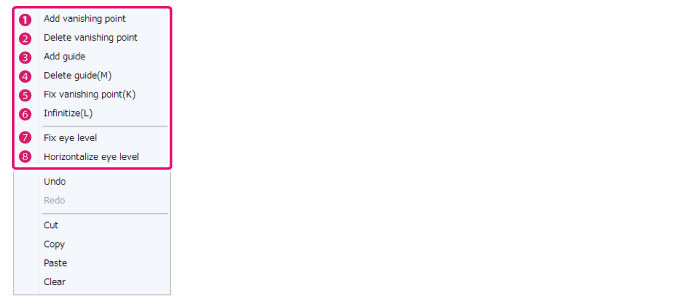
(1) Add vanishing point
Right click on the canvas and select [Add vanishing point] from the menu that displays. A vanishing point will be added at the clicked position.
(2) Delete vanishing point
Select the [Vanishing point] with the [Object] sub tool, then right click and select [Delete vanishing point] from the menu that shows. The vanishing point is deleted.
(3) Add guide
Select the [Vanishing point] with the [Object] sub tool, then right click and select [Add guide] from the menu that shows. A [Guide line] is added to the selected [Vanishing point].
|
|
A guide line can be added also when a [Handle] on the guide line is selected. However, the guide line will be added overlapped. |
(4) Delete guide
Select the [Handle] of the guide line you want to delete, then right click and select [Delete guide] from the menu that displays. The selected [Guide line] is deleted.
(5) Fix vanishing point
Select the [Vanishing point] with the [Object] sub tool, then right click and select [Fix vanishing point] from the menu that shows. The vanishing point is fixed.
(6) Infinitize
Select the [Vanishing point] with the [Object] sub tool, then right click and select [Infinitize] from the menu that shows. The vanishing point is moved to infinity.
(7) Fix eye level
Right click on the canvas and select [Fix eye level] from the menu that displays. The eye level is fixed.
(8) Horizontalize eye level
Right click on the canvas and select [Horizontalize eye level] from the menu that displays. The eye level is horizontalized.









