Layer/Frame
You can adjust settings relating to layers and masks, as well as settings for the default gutter space between frame borders.
|
|
In DEBUT, the [Layer/Frame] section is called [Layer]. |
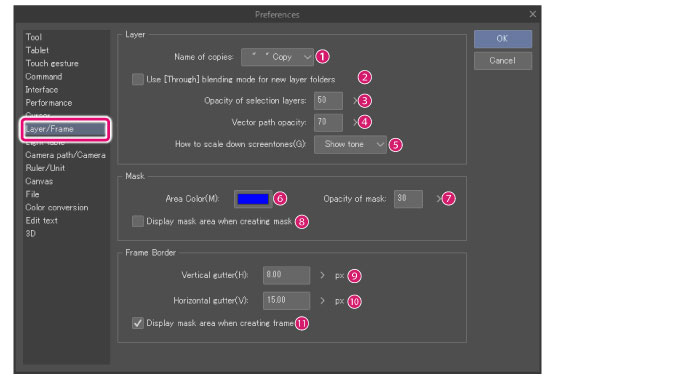
Layer
You can adjust default settings when creating layer copies, layer folders, and selection layers.
(1) Name of copies
Select the layer name format for new layer copies.
(2) Use [Through] blending mode for new layer folders
When turned on, [Through] will be the default blending mode for new layer folders.
|
|
This setting does not apply to frame border folders. |
(3) Opacity of selection layers [PRO/EX]
Set the opacity when creating a new selection layer.
(4) Vector path opacity [PRO/EX]
Adjust the opacity of displayed vector paths.
|
|
You can show vector paths by selecting the [View] Menu > [Show vector paths]. For details, see "Show vector paths [PRO/EX]". |
(5) How to scale down screentones [PRO/EX]
Adjust how tones are displayed when the canvas is scaled down.
|
Show tone |
The tone pattern will be kept in most cases. In some instances, the scale or frequency may cause interference (moiré) or may make the tone may appear gray. |
|
Show gray |
The tone pattern will be omitted and screentones will be shown as gray. |
Mask
Set how the mask area is displayed when creating a layer mask.
(6) Area Color
Allows you to set the color of masks. Click the color indicator to open the [Color settings] dialog box.
|
|
For details on the [Color settings] dialog box, see "Advanced settings of color Dialog Box". |
(7) Opacity of mask
Adjusts the opacity of the mask area.
(8) Display mask area when creating mask
Choose whether or not to show the mask area when creating a layer mask.
Frame Border [PRO/EX]
These settings adjust the default gutter size when frames are divided with the [Divide frame border] or [Divide frame folder] sub tools.
|
|
These settings are also used when frames are edited with the [Object] tool. If [Snap to other frame borders] is turned on in the [Sub Tool Detail] palette, frame borders and control points will snap to other frames and their extension lines in accordance with the values in these [Frame Border] settings. |
(9) Vertical gutter
The space between frame borders when a frame border is divided vertically.
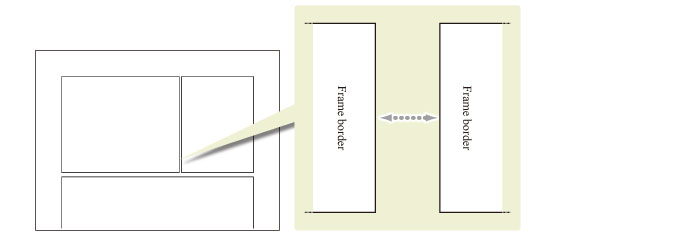
(10) Horizontal gutter
The space between frame borders when a frame border is divided horizontally.

(11) Display mask area when creating frame
Indicate the masked area when a frame is created.









