Advanced settings of color Dialog Box
This is a dialog box for configuring color settings. In addition to selecting colors like in the palette, colors can be changed by entering values or acquired from the screen.
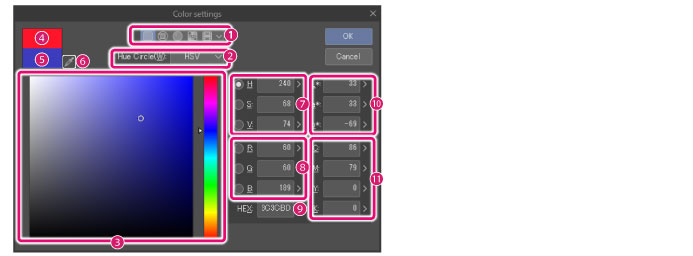
(1) How to set
You can choose from the following method to set colors: [Default], [Color Wheel 1], [Color Wheel 2], [Color Set] and [History]. The display of the [Color settings] dialog box varies depending on the selected item.
|
|
[History] cannot be selected in Debut. |
(2) Hue Circle
The hue circle in [Color settings] can be switched between [HLS] and [HSV]. This is displayed when [Default], [Color Wheel 1] or [Color Wheel 2] is selected.
(3) Color settings
At the color selection screen, you can verify the actual color of the color that is currently being selected. The display differs depending on the item selected in [How to set].
Refer to the following items for each display.
(4) Original color
The set color displayed immediately after opening the [Color settings] dialog. Clicking this reverts [Color settings] to the original color.
(5) Set color
Displays the color set in [Color settings].
(6) Obtain screen color [Windows/macOS]
Clicking this changes the mouse cursor to an eyedropper. It is possible to reference a color on the screen using the eyedropper and set it as the color.
(7) HSV/HLS
A color can be set by inputting a value.
If [HSV] is set for [Hue Circle], values for Hue, Saturation and Value can be entered. If [HLS] is set for [Hue Circle], values for Hue, Luminance and Saturation can be entered.
If [Default] is set for [How to set], radio buttons are displayed before each item name. These allow you to select the default value for the [Color Slider].
|
|
One color model (HSV, HLS or RGB) can be selected as the default model for the [Color Slider]. |
(8) RGB
A color can be set by inputting an RGB value.
If [Default] is set for [How to set], radio buttons are displayed before each item name. These allow you to select the default value for the [Color Slider].
|
|
One color model (HSV, HLS or RGB) can be selected as the default color model for the [Color Slider]. |
(9) HEX
Colors can be set by inputting a hexadecimal color code.
(10) L*a*b* [PRO/EX]
A color can be set by inputting an L*a*b* value.
(11) CMYK [PRO/EX]
A color can be set by inputting a CMYK value.
Default
The following screen is displayed when [Default] is selected for [How to set].
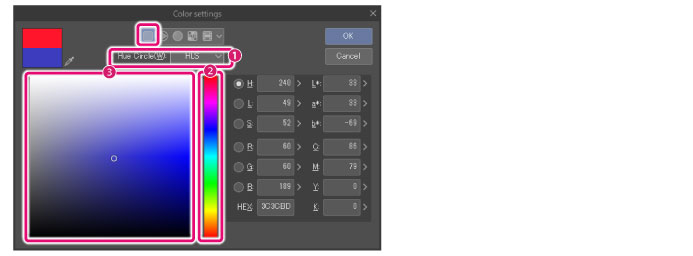
(1) Hue Circle
The hue circle in [Color settings] can be switched between [HLS] and [HSV].
(2) Color Slider
Operating the [Color Slider] changes the [Color Field] color according to the selected color.
The default value for the [Color Slider] can be selected using the radio buttons to the left of the names of the "HSV", "HLS" and "RGB" items.
(3) Color Field
The color in the clicked position is selected.
Color Wheel 1
The following screen is displayed when [Color Wheel 1] is selected for [How to set].
This is operated in the same way as the [Color Wheel] palette. For details, see "Color Wheel Palette".
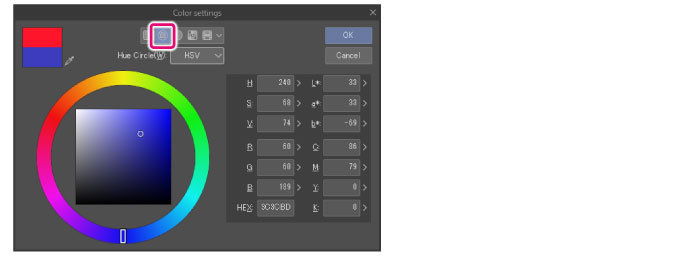
Color Wheel 2
The following screen is displayed when [Color Wheel 2] is selected for [How to set].
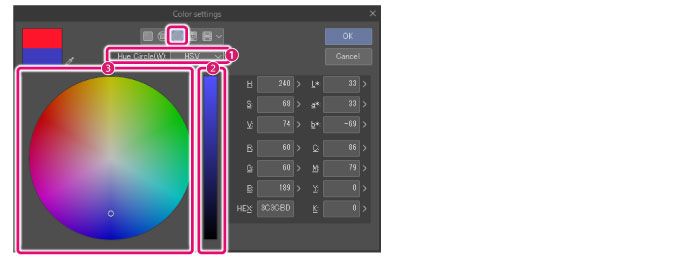
(1) Hue Circle
The hue circle in [Color settings] can be switched between [HLS] and [HSV].
(2) Color Slider
Operating the [Color Slider] changes the [Color Field] color according to the selected color.
The value can be adjusted using the [Color Slider] if [HSV] is set for [Hue Circle].
The luminosity can be adjusted using the [Color Slider] if [HLS] is set for [Hue Circle].
(3) Color Field
The color in the clicked position is selected.
Color Set
The following screen is displayed when [Color Set] is selected for [How to set].
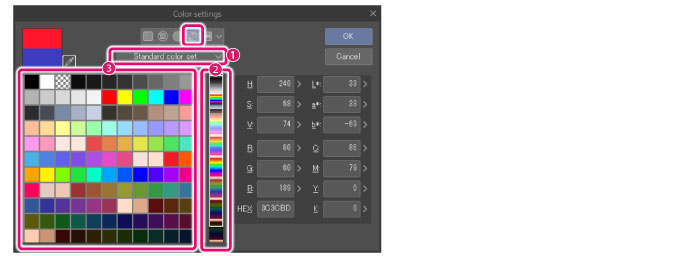
(1) Show color set
The color set to be displayed in the [Color Field] can be selected from the [Color Set] list.
(2) Color Slider
Drag or click to scroll through the color set displayed in the [Color Field].
(3) Color Field
The color set selected in [Show color set] is displayed. The clicked color is selected. However, the transparent color cannot be selected.
|
|
For details on the [Color Set], see "Color Set Palette". |
Color History [PRO/EX]
The following screen is displayed when [Color History] is selected for [How to set].
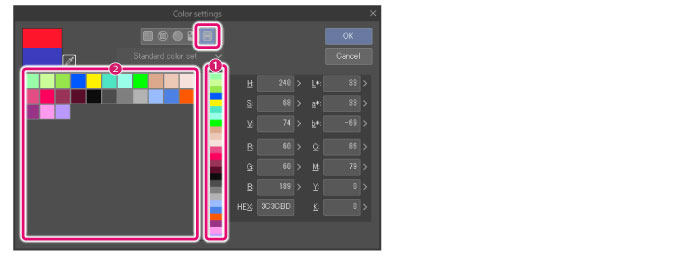
(1) Color Slider
Drag or click to scroll through the color history displayed in the [Color Field].
(2) Color Field
Displays a history of colors that you have used. The clicked color is selected. However, the transparent color cannot be selected.









