Ruler/Unit
Here you can adjust settings for the color and opacity of rulers, grids, and crop marks, as well as units used for tools.
|
|
In DEBUT, [Ruler/Unit] is called [Unit]. |
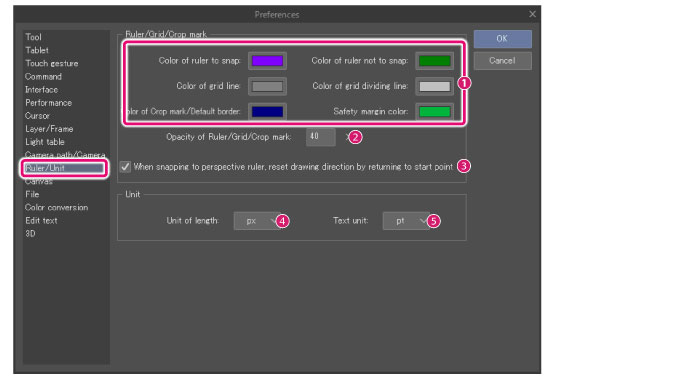
Ruler/Grid/Crop mark [PRO/EX]
Configure settings for the color and opacity of rulers, grids, and crop marks.
(1) Line color
You can set the colors for the following rulers, grids, and margins.
·Color of ruler to snap
·Color of ruler not to snap
·Color of grid line
·Color of grid dividing line
·Color of crop mark/default border
·Safety margin color
Click the color indicator for each item to open the [Color settings] dialog box and select a color.
|
|
For details on the [Color settings] dialog box, see "Advanced settings of color Dialog Box". |
(2) Opacity of Ruler/Grid/Crop mark
Set the opacity of rulers, grids, and crop marks.
(3) When snapping to perspective ruler, reset drawing direction by returning to start point
When turned on, you can change the snapped drawing direction when using a perspective ruler by dragging the drawing tool back to the starting point.
Unit
Allows you to set the unit of length to use in Clip Studio Paint.
(4) Unit of length
Allows you to set the unit of length to use in Clip Studio Paint. You can choose from pixels or millimeters.
(5) Text unit
Select the unit of text size for the [Text] tool, from [pt] (points) or [Q] (quarter).









