Save as
Selecting [File] menu > [Save as] saves the file as a new file under a different name.
You can save files in the following formats: CLIP STUDIO FORMAT (extension: clip), management file (extension: cmc), BMP, JPEG, PNG, TIFF, Targa, Adobe Photoshop Document (extension: psd) and Adobe Photoshop Big Document (extension: psb).
|
|
Files saved in CLIP STUDIO FORMAT (extension: clip) cannot be opened in Clip Studio Paint Ver.1.5.0 or earlier. |
For multi-page works, the management file can be saved under a different name and the entire work can be saved in a different folder.
Display the [Page Manager] window and click [Save as] to display the [Create story folder] dialog. Specify the save folder, enter the folder name (management file name) and click [OK] to save a duplicate of the work in a different folder.
[Create story folder] Dialog Box
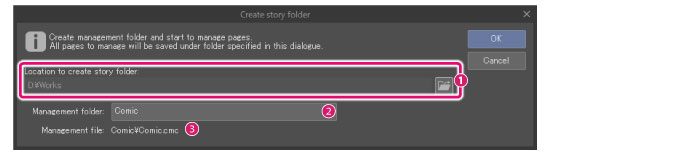
(1) Location to create story folder
Specifies the location where the management folder will be created. Click [Browse] to specify the location.
|
|
The [Location to create story folder] cannot be changed when using iPad iOS12 or earlier. |
(2) Management folder
Enter a name for the management folder.
(3) Management file
Displays the management file name (extension: cmc).
|
|
·Select the [File] menu > [Export (Single Layer)] to save in BMP, JPEG, PNG, TIFF or Targa. This allows you to set whether or not to output the [Draft] layer, as well as the size settings and scaling process. For details, see "Export (Single Layer)". ·If a multi-page work contains files in CLIP STUDIO PAINT format (extension: lip), those files are saved in CLIP STUDIO FORMAT (format: clip) Files saved in CLIP STUDIO FORMAT (extension: clip) cannot be opened in Clip Studio Paint Ver.1.5.0 or earlier. |









