Clip Studio SHARE > Foil layer [EX]
Art works with a Foil layer uploaded to Clip Studio Share show a metallic foil stamping effect in the 3D viewer.
|
|
·The Foil layer effect is only visible upon uploading a work from Clip Studio. Uploading a work from a browser will disable the effect. ·When exporting the work into another format or printing it, canvases with a Foil layer will export or print as a Fill layer. ·Even if you hide the Foil layer and its layer mask, it will still be visible when uploaded to Clip Studio Share. ·Even if you change the Foil layer's opacity and blending mode, or set [Effect] in the [Layer Properties] palette, when uploaded to Clip Studio Share, the Foil layer will still appear with these settings disabled. |
1Using the selection tool, create a selection.
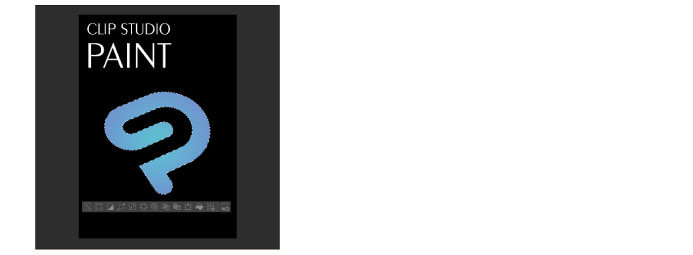
2Select [Layer] Menu > [New Layer] > [Clip Studio SHARE] > [Foil layer].
3Set a color in the [New foil layer] dialog box.
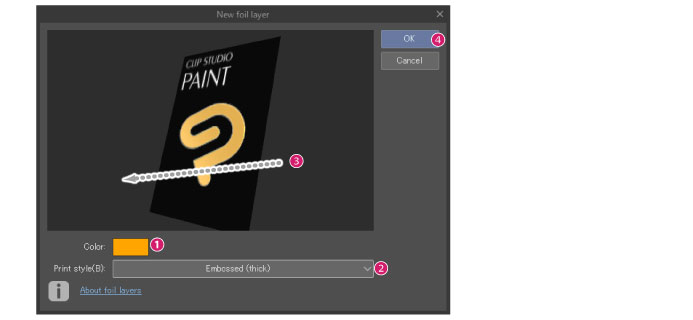
(1) Click the color icon and select a color from the [Color settings] dialog box.
(2)Select the foil stamping effect from [Print style].
(3) Drag the foil preview to check how the color looks.
(4) Click OK to confirm.
|
|
·For details on the [Color settings] dialog box, see "Advanced settings of color Dialog Box". ·You can change the size of the [New foil layer] dialog box by dragging one of the edges of the box. |
4Creates a Foil layer and a Layer mask.
Foil layers are created using the color set in the [Color settings] dialog box.
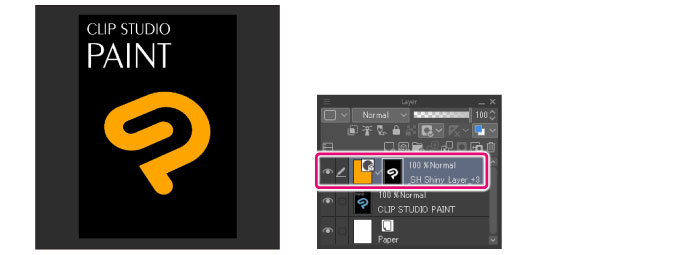
|
|
·If there is no Foil layer on the top of the [Layer] palette, or if the Foil layer is renamed, the effect will be disabled when uploaded to Clip Studio SHARE. ·If there is a Foil layer at the top of the [Layer] palette, you can change its color. Select [Layer] menu > [Foil Layer] to reset the Foil layer. ·You can change the drawing area of the Foil layer just like Fill layer. For details, see "Fill [PRO/EX]". However, if you set the Layer Mask’s [Posterization] to [Yes] and draw a gradient with transparency, the Foil stamping effect will only be applied from the default threshold. |
New foil layer Dialog Box
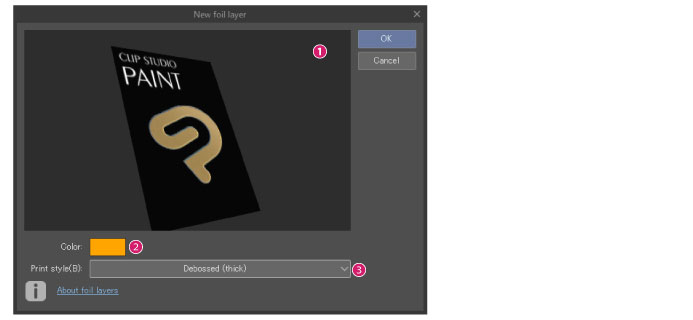
(1) Preview
Shows a 3D preview of the Foil layer. You can drag the preview to adjust and view the angle of the Foil layer.
|
|
Even if the following settings are made for the Foil layer, they will not show in the preview. ·Opacity and Blending mode settings ·Settings for hiding Foil layers and masks ·[Layer Property] Palette [Effect] settings |
(2) Color
Clicking the color icon shows the [Color settings] dialog box.
(3) Print style
From Foil stamping effect you can choose the following options: [Embossed (thick)], [Embossed (medium)], [Embossed (thin)], [Flat], [Debossed (thick)], [Debossed (medium)], [Debossed (thin)].









