Shrink Selected Area
1Using a selection tool, create a selection.
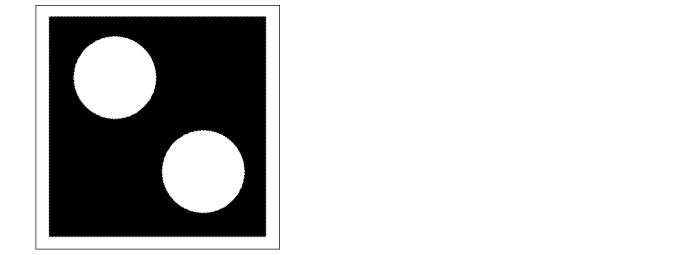
2Select the [Select] menu > [Shrink Selected Area].
3In the dialog box that appears, adjust the [Shrinking width] and [Shrinking type], then click [OK].

4The selected area will shrink by the specified width.
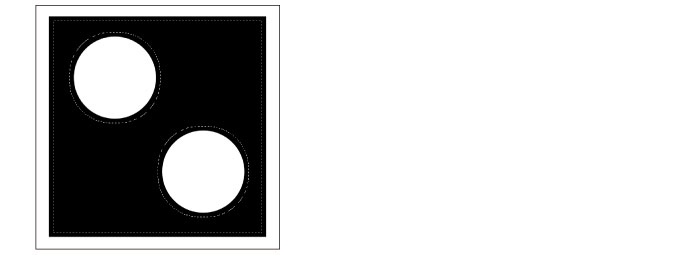
[Shrink selected area] Dialog Box

(1) Shrinking width
Specify the width by which to shrink the selected area.
|
|
The unit for [Shrinking width] can be changed in [Preferences]. For details, see "Ruler/Unit". |
(2) Shrinking type
Select how to process the corners when reducing from each type.
(3) Shrink at edge of canvas
Turning on this checkbox allows you to shrink the selected area even when it is on the canvas edge.









