Functions of Color Palettes
This section describes the functions of the color palettes by palette.
Color Wheel Palette
The [Color Wheel] palette is displayed when [Window] menu > [Color Wheel] is selected.
Allows you to configure the drawing color by clicking or dragging the [Color Wheel].
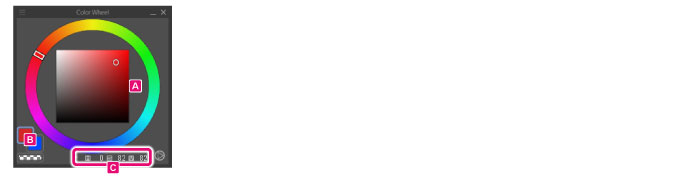
A.Color Wheel
Allows you to configure the drawing color by clicking or dragging the [Color Wheel]. Clicking the icon on the lower right of the palette allows you to switch the color space.
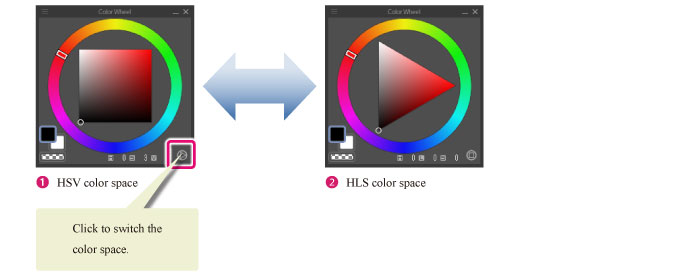
(1) HSV color space
A color is specified by Hue (H), Saturation (S) and Value (V).
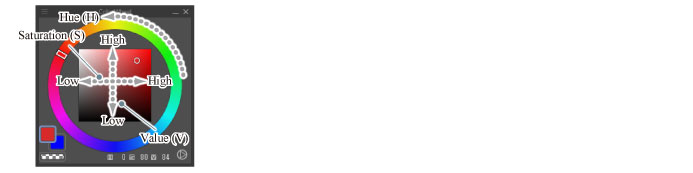
(2) HLS color space
A color is specified by Hue (H), Luminosity (L) and Saturation (S).
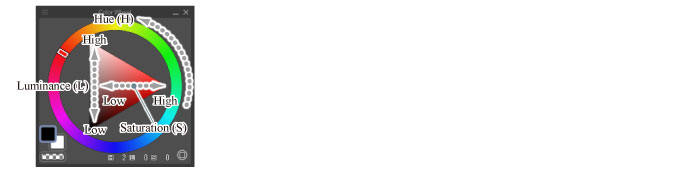
B.Color Icon
Displays the currently selected drawing color along with readily available drawing colors.
In the example below, the readily available colors are (in the order of their availability) "red", "blue" and "transparent". "Red", which is displayed with a border, is the currently selected drawing color. To change the color, click the relevant color indicator.

(1) Main color
Set the primary (most frequently used) color.
Double clicking displays the [Color settings] dialog box where a color can be selected.
|
|
For the [Color settings] dialog box, refer to "Advanced settings of color Dialog Box". |
(2) Sub color
Set the next most frequently used color.
This will be the background color when you specify [Create both line and fill] with the [Figure] tool, or you create a balloon.
Double clicking displays the [Color settings] dialog box where a color can be selected.
|
|
For the [Color settings] dialog box, refer to "Advanced settings of color Dialog Box". |
(3) Transparent color
Select to use transparent color.
C.HSV value/RGB value
Displays numerically the HSV value of the drawing color in the lower part of the palette. Clicking the HSV value changes the indication to RGB value.
Color Wheel Palette Menu
The following describes the functions included in the menu that is displayed when you click [Show Menu] on the upper left corner of the [Color Wheel] palette.

HSV color space
Switches the color space to HSV. HSV is an acronym for Hue, Saturation and Value.
HLS color space
Switches the color space to HLS. HLS is an acronym for Hue, Luminosity and Saturation.
Hide color wheel palette
Hides the [Color Wheel] palette.
|
|
To show a hidden palette again, select the palette you want to display from the [Window] menu. If you are using a Smartphone, tap the button on the palette bar. |









