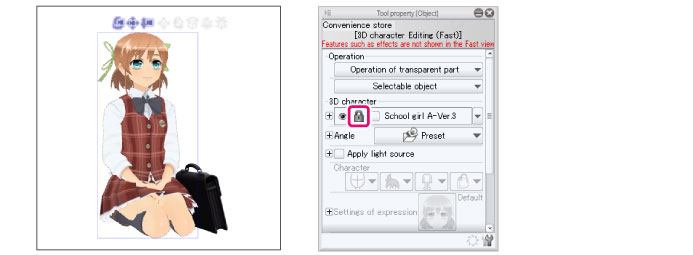Lock the 3D material
Locks a specific 3D material. Locked materials cannot be edited or moved.
1Select the tool
On the Tool palette, select the [Operation] tool.
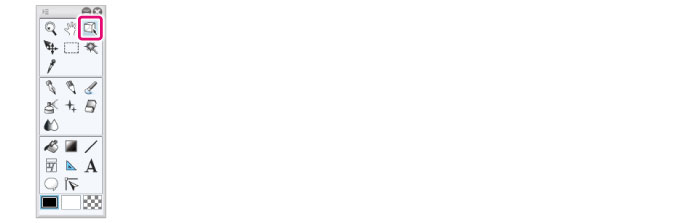
2Select the sub tool
Open the Sub Tool palette and select [Object].
3Select the 3D layer
Open the Layer palette and select the 3D layer to edit.
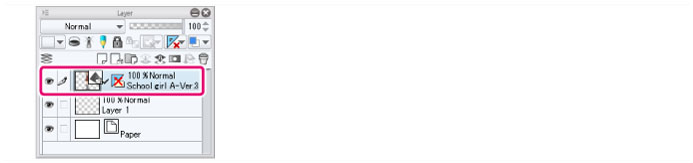
4Lock the material
In the [Object list] of the Tool Property palette, click [Lock] for the 3D material to be locked.
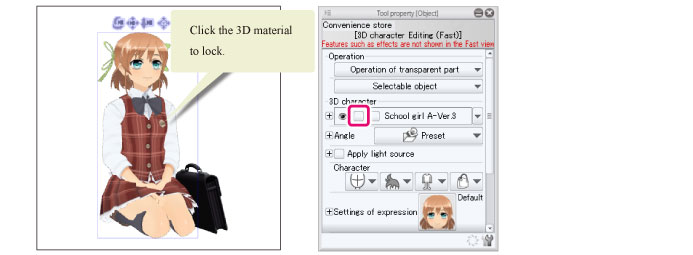
|
|
If the material you want to lock does not appear in the [Object list], click the icon to the right. This displays the entire [Object list] as a pop-up. |
5Object is locked
A padlock icon appears in the [Object list] on the Tool Property palette when the object is locked.
It is not possible to edit locked 3D materials other than changing the camera angle.