Selecting Multiple 3D materials and Parts
You can select multiple 3D materials using the [Object List] on the Tool Property palette. You can also select multiple parts in 3D object materials with multiple parts and LWS files with a hierarchy. However, 3D materials and parts cannot be selected at the same time.
When multiple 3D materials or parts are selected, they can be edited (moved, rotated, etc.) at the same time using the manipulators.
1Select the tool
On the Tool palette, select the [Operation] tool.
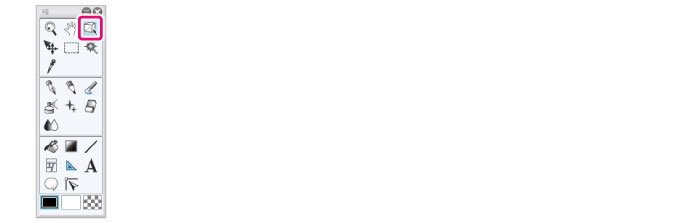
2Select the sub tool
Open the Sub Tool palette and select [Object].
3Select the 3D layer
In the Layer palette, select the 3D layer that contains the 3D materials you want to select.
4Selecting Materials or Parts
In the [Object list] of the Tool Property palette, click the 3D materials or parts you want to select while holding down the Ctrl key.
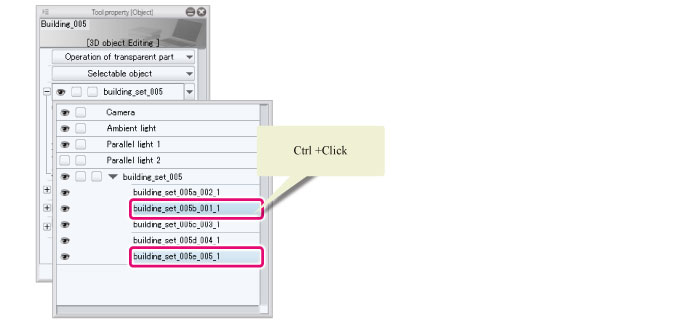
|
|
·In PRO/EX, setting the Sub Tool Detail palette of the [Object] tool > [Operation] > [Add to selection] to [Select additionally] allows you to also make multiple selections by clicking 3D materials or parts on the canvas. ·You can also select multiple 3D materials or parts by holding Shift. ·When using PRO/EX, click [Display object list] on the Object Launcher to display the object list in the Sub Tool Detail palette. The object list can be displayed larger than the Tool Property palette. ·To open or close all of the [Object list] hierarchies, Right click [Object List] and click Show all or Close all from the displayed menu. ·If you cannot select the parts of a 3D material, selection may be disabled for that 3D material. For information on selection settings, see "Toggling selection on 3D materials". |
5Complete selection
The 3D materials or parts selected in the [Object List] are displayed in red when the multiple selection is complete. It is to possible to adjustments such as move, rotate, etc. using the manipulators displayed at the bottom of the screen.
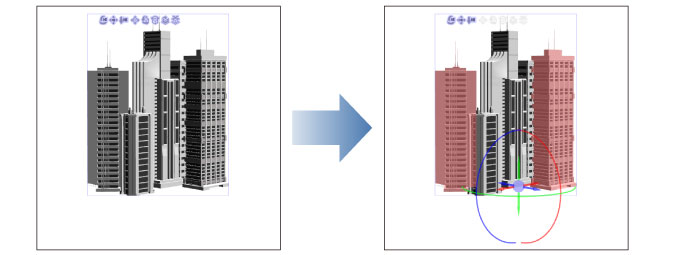
|
|
·For details on how to use the manipulators, see "Positioning 3D Object Materials". ·If multiple 3D materials are selected, batch operations such as deletion, cutting, copying and pasting can be performed. Please note that these operations cannot be performed for multiple selections of parts in 3D object materials and LWS files with a hierarchy. |









