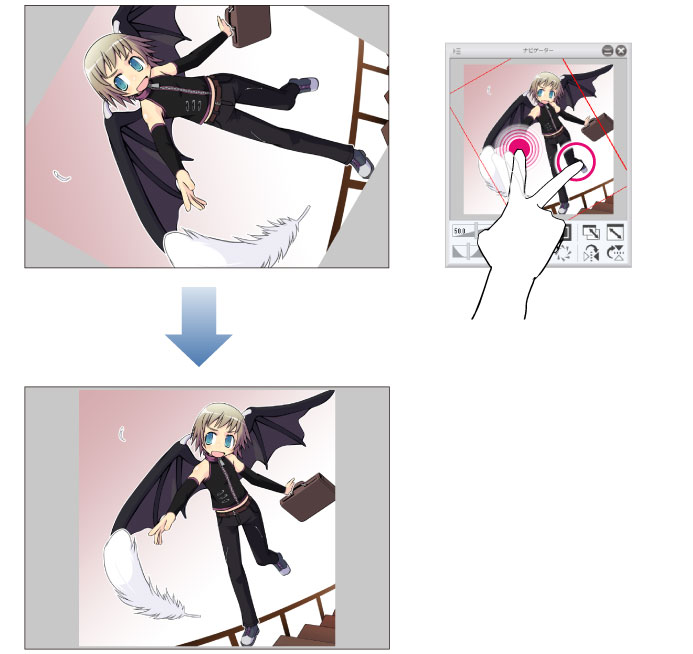Operating the Canvas by Touch Operations
On the screen optimized for touch operations, the below-described touch operations can be performed on the canvas.
Swipe vertically/horizontally by one finger
Swiping vertically/horizontally by one finger on the canvas allows you to execute the functions assigned to [Single Swipe] on the [Modifier Key Settings] dialog box. For details on the [Modifier Key Settings] dialog box, see "Modifier key settings [Windows] [PRO/EX]".
|
|
This operation can only be performed when [Switch between tool and touch operations when operating the canvas] is turned on in [Command Bar]. For details, see "Command Bar". |
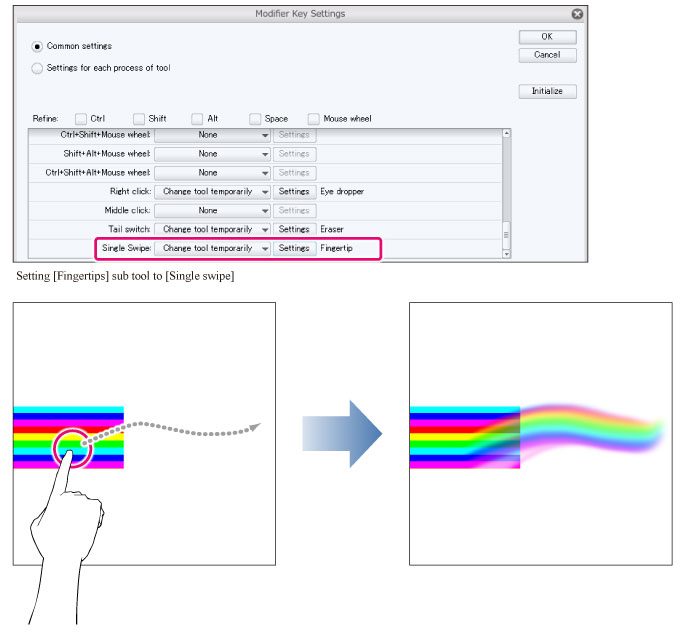
Swipe vertically/horizontally by two fingers
Swiping vertically/horizontally by two fingers on the canvas scrolls the canvas.
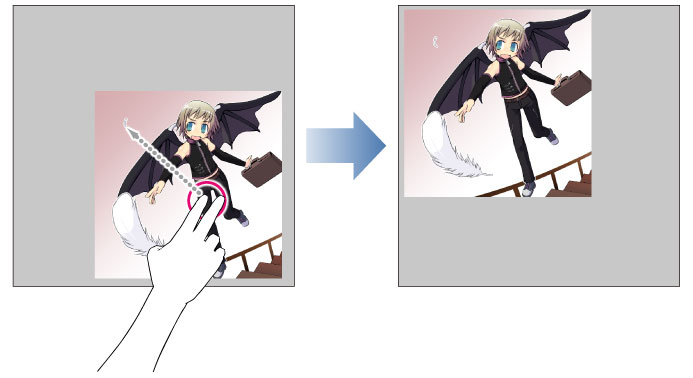
Rotate
Rotating on the canvas rotates the canvas.
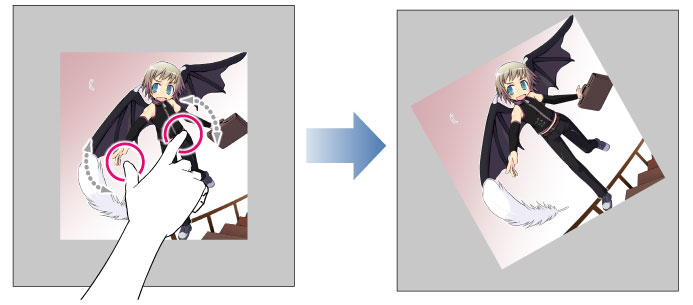
Pinch in/pinch out
Pinching in on the canvas zooms out the canvas view.
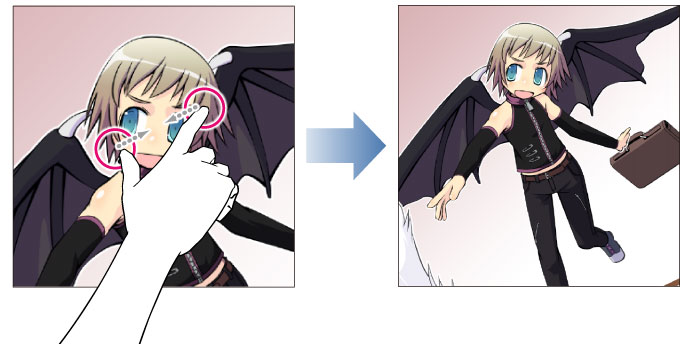
Pinching out on the canvas zooms in the canvas view.
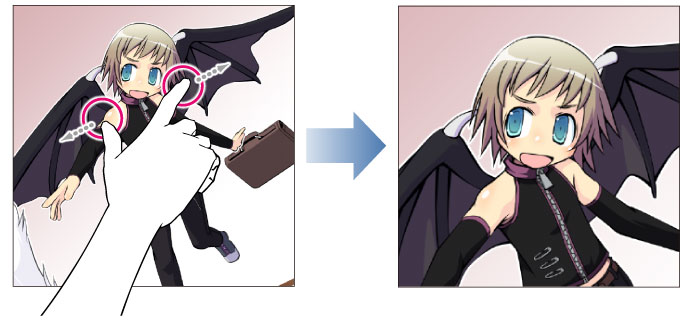
Press and tap on Navigator Palette
Pressing and tapping an image shown on the Navigator palette, resets the rotation of the canvas and fits the canvas to the screen.