About the 3D Character Setup Screen
The 3D Character Setup screen is displayed by selecting [3D character] in the [New] dialog box.
In this screen, you can load 3D data and set up a 3D character that can be used in CLIP STUDIO PAINT. You can load multiple 3D data items, such as a body, hairstyle and facial expression, and combine them to customize your 3D character. You can also set bones compatible with CLIP STUDIO PAINT for your 3D data, so that your character can be freely posed.
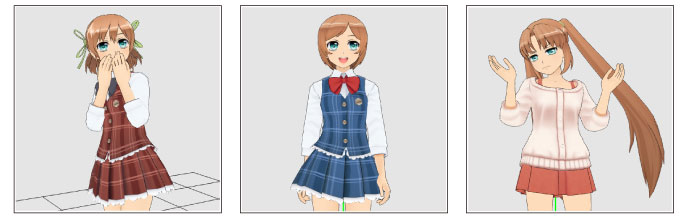
The 3D Character Setup screen in CLIP STUDIO MODELER consists of the following main components.
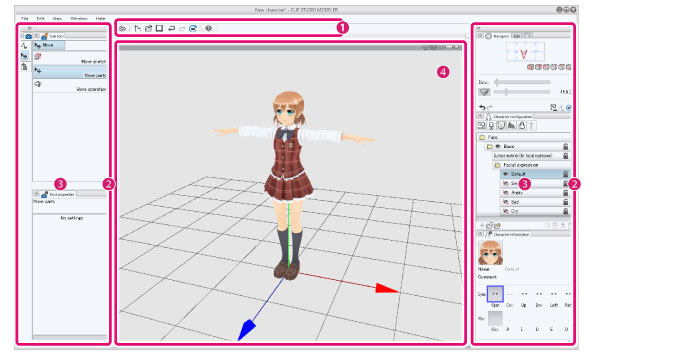
(1) Command Bar
Allows you to use various functions by clicking the icons. For information on each item in the [Command Bar], see "Command Bar" .
(2) Palette Dock
Area accommodating multiple palettes.
(3) Palette
Screen for configuring settings. There are various types of palettes. In this screen, palettes are accommodated in palette docks. However, they can also be displayed individually as windows or dialog boxes.
For information on palettes that can be used in the character setup screen, see "Palettes in the Character Setup Screen" .
(4) Document Window
Area for displaying and performing operations for models being created. For information on each item in the [Document] window, see "Document Window" .









