Body
This section explains how to import body files.
The following file formats can be imported.
|
File formats that can be imported |
CLIP STUDIO MODELER file format (extension: csmf), fbx, 6kt, 6kh, lwo, obj |
|
|
If you are creating a 3D model using Autodesk Maya, you can set default bones at this time for greater convenience. Setting default bones makes it possible to create 3D characters that will operate correctly with CLIP STUDIO products. For information on the specifications of default bones, see "Specifications of Default Bones (Guide to Creating Movable Models)". If default bones cannot be added, they can be assigned in "Default Bone Mapping Mode" or "Standard Bone Creation Mode" . |
1Select the file to be imported
Files are imported in the [Character configuration] palette.

(1) Select [Body] from the group on the [Character configuration] palette.
(2) Click [Add from file].
(3) When the dialog box for opening a file is displayed, select the file to be imported and click [Open].
2The file is imported
The selected file is imported in CLIP STUDIO MODELER.
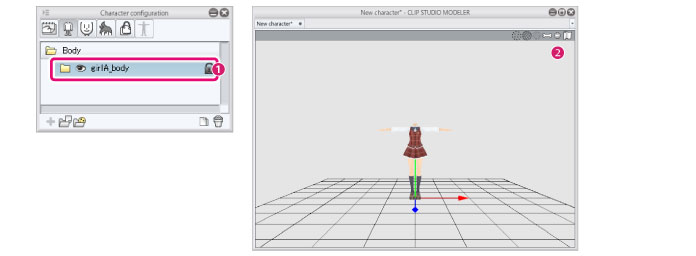
(1) A [Body parts folder] is displayed for the imported file under [Body].
(2) The imported body is displayed in the [Document] window.









