Pose data
When [Pose data] is selected in [Group], items for managing poses that can be linked to 3D characters are displayed.
This section describes the functions of the [List] and [Command Bar]. For information on other functions, see "Functions of the Character Configuration Palette" .
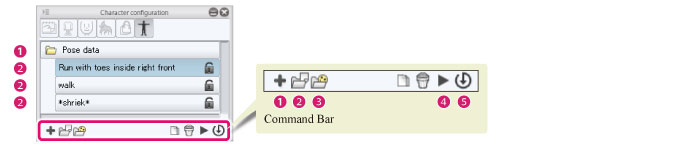
|
|
·To select [Pose] from the [Character configuration] palette, select the [Move] tool and select [Bone operation] from the [Sub Tool] palette. ·Operations for pose data can be performed in CLIP STUDIO MODELER, but not in CLIP STUDIO PAINT. |
List
(1) Pose data folder
The folder where all [Pose] items are stored. Multiple [Pose] items can be imported and managed in the [Pose data folder]. It is not possible to delete the [Pose data folder] or change its name.
(2) Pose
[Pose] items for 3D characters can be recorded here. One [Pose] is recorded for each item. Double click the pose name to input or change the [Pose] name.
Command Bar
(1) Add new
Click this to add a [Pose].
(2) Add from file
Pose files (extension: pep) are imported in the [Character configuration] palette.
(3) Add from material
Materials registered to the [Material] palette can be added to the [Character configuration] palette.
Clicking these displays the [Pose data] dialog box. Select a pose in the [Material] palette and click [OK] to import the pose.
(4) Duplicate node
Duplicates a [Pose] selected from the [List].
(5) Delete node
Deletes a [Pose] selected from the [List].
(6) Apply pose to character
Apply a [Pose] selected from the [List] to a 3D character in the [Document] window.
(7) Save character pose
Saves the pose of the 3D character in the [Document] window to a [Pose] selected from the [List].









