Accessories
When [Accessories] is selected in [Group], items for importing accessory parts for 3D characters and storing and managing various settings are displayed.
This section describes the functions of the [List] and [Command Bar]. For information on other functions, see "Functions of the Character Configuration Palette" .
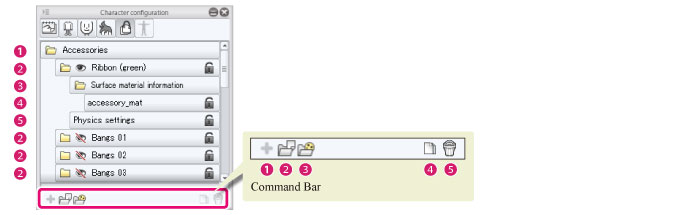
List
(1) Accessories folder
The folder where all [Accessory parts folders] are stored. Multiple [Accessory parts folder]s can be imported and managed in the [Accessories folder]. It is not possible to delete the [Accessories folder] or change its name.
(2) Accessory parts folder
The folders created when 3D files for accessories are imported to the [Accessories folder].
Click [Visible/Invisible] for [Accessory parts folder] to toggle between displaying and hiding the corresponding accessory parts in the [Document] window. Multiple accessory parts can be displayed at once. Double clicking the folder name allows you to enter a folder name. The folder name input here is displayed in the settings screens in CLIP STUDIO PAINT.
Each folder contains settings for [Surface material information] and [Physics settings].
(3) Surface material information folder
The folder for managing and storing the textures used as the base for accessories.
(4) Surface material
Preset surface materials for 3D files. Texture images may be linked to surface materials.
(5) Physics settings
Click this to configure the settings for the applied physics in the [Character information] palette.
Command Bar
(1) Add new
Cannot be used.
(2) Add from file
Accessory files (extension: fbx) are imported in the [Character configuration] palette.
(3) Add from material
Materials in the [Material] palette can be added to the [Character configuration] palette.
Clicking these displays the [Accessories] dialog box. Select a part in the [Material] palette and click [OK] to import the part.
(4) Duplicate node
Duplicates the selected [Accessory parts folder] from the [List].
(5) Delete node
Deletes the selected [Accessory parts folder] from the [List].









