Setting Item Information in a Group
Set item names and thumbnails that can be configured in CLIP STUDIO PAINT for 3D object elements such as [Materials], [Layouts] and [Movability] parts.
This explanation uses [Material panel folders] as an example, but elements such as [Layouts] and [Movability] parts can be set in the same way.
1Select a material panel folder
Select the [Material panel folder] for which you want to edit the information from the [Object configuration] palette.

(1) Click [Material] in the group on the [Object configuration] palette.
(2) Select the [Material panel folder] to be edited in the list.
2Set the thumbnail
Add a thumbnail for the [Material panel folder] in the [Object information] palette.

(1) Click [Thumbnail].
(2) Capture a thumbnail in the [Capture thumbnail] window. For information on operations in the [Capture thumbnail] window, see →"Capturing a Thumbnail" .
(3) The captured thumbnail is applied.
3Set information for the material panel folder
Input information for the [Material panel folder] in the [Object information] palette.
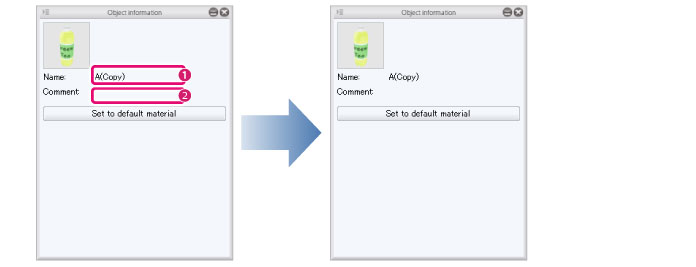
(1) Click the name displayed in [Name]. When an input field is displayed, input the new name.
(2) Click the area to the right of [Comment]. When an input field is displayed, input a comment.
|
|
·Comments are not displayed in CLIP STUDIO and CLIP STUDIO PAINT. ·When the name is changed in the [Object information] palette, the name changes in the [Object configuration] palette and [Material panel folder] too. |









