Setting Information
Set various information on 3D objects to be displayed in the [Material] palette and the settings screen of CLIP STUDIO PAINT.
Setting 3D object information
Set 3D object information. You can set a material name and thumbnail to be displayed when the 3D object is registered in the [Material] palette.
The thumbnail and material name set here are also displayed in CLIP STUDIO when the 3D object is published in CLIP STUDIO ASSETS.

1Select the group
Select [Sketch] in the [Object configuration] palette.

2Set the thumbnail
Add a thumbnail for the 3D object in the [Object information] palette.

(1) Click [Thumbnail].
(2) Capture a thumbnail in the [Capture thumbnail] window. For information on operations in the [Capture thumbnail] window, see →"Capturing a Thumbnail" .
(3) The captured thumbnail is applied.
3Set the name of the 3D object
Input information on the 3D object in the [Object information] palette.
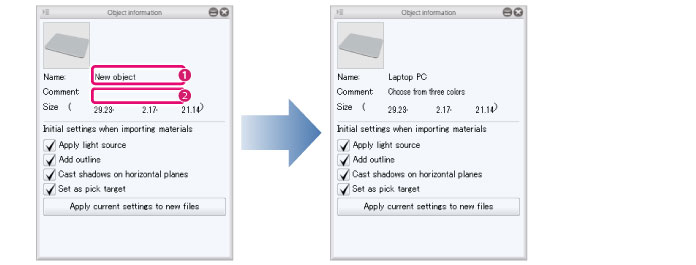
(1) Click the name of the 3D object displayed in [Name]. When an input field is displayed, input the new name.
(2) Click the area to the right of [Comment]. When an input field is displayed, input a comment.
|
|
Comments are not displayed in CLIP STUDIO and CLIP STUDIO PAINT. |









