Move parts
Click a [Node] (part) in the [Document] window to select the [Node].
When a [Node] is selected, manipulators are displayed at the origin of the [Node], enabling the position and orientation of the [Node] to be set.
|
|
·Parts that are not displayed in the [Document] window cannot be edited. ·[Nodes] can also be edited by selecting them from the [Node] group of the [Object configuration] palette and editing them with the [Move parts] tool. |
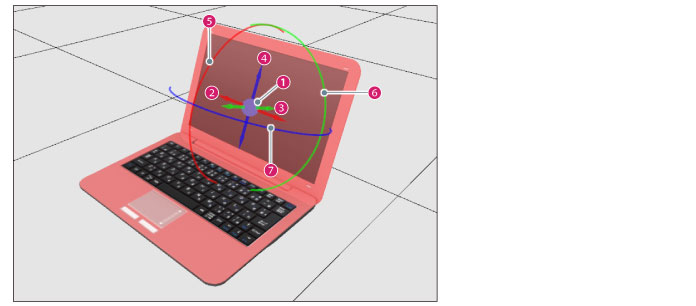
(1) Controller
The center point where the arrows intersect is the origin of the [Node].
Click and drag the controller (blue circle) to move the [Node] freely.
When the [Movability] parts group from the [Object configuration] palette is selected, it is displayed at the rotation center of the [Node], instead of at the origin of the [Node].
(2) Move (x)
Click and drag the red arrow (X axis) to move the selected [Node] in the direction of the arrow.
(3) Move (y)
Click and drag the green arrow (Y axis) to move the selected [Node] in the direction of the arrow.
(4) Move (z)
Click and drag the blue arrow (Z axis) to move the selected [Node] in the direction of the arrow.
(5) Rotate back and forth (x)
Click and drag the [Red] ring. The selected [Node] rotates in the direction of the ring.
(6) Rotate horizontally (y)
Click and drag the [Green] ring. The selected [Node] rotates in the direction of the ring.
(7) Rotate left/right (z)
Click and drag the blue ring. The selected [Node] rotates in the direction of the ring.









