Move part origin point
When selecting the [Move part origin point] sub tool, manipulators are displayed at the origin of 3D objects and nodes (parts), and the position of the origin can be adjusted.
|
|
In case [Movability] parts are selected in a [Group] in the [Object configuration] palette, and if [Use the node origin as the center of rotation] is unchecked in the [Object information] palette, the manipulator is displayed at the position of the rotation center, instead of at the origin of the [node]. When operating the manipulator, the position of the rotation center can be adjusted. The position of the origin can be adjusted in the same way. For details, see "When a movability part is selected" . |
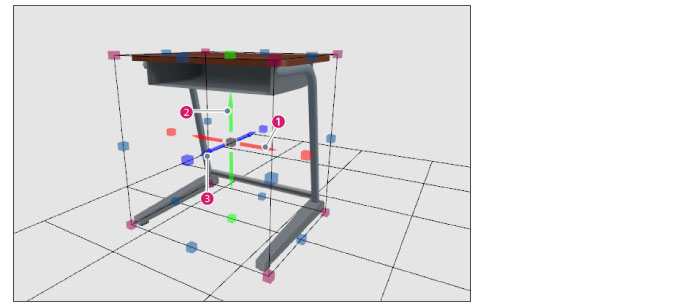
(1) Move (x)
Click and drag the red arrow (x axis) to move the origin in the direction of the arrow.
(2) Move (y)
Click and drag the green arrow (y axis) to move the origin in the direction of the arrow.
(3) Move (z)
Click and drag the blue arrow (z axis) to move the origin in the direction of the arrow.
Also, if a bounding box is displayed on the 3D object or node (part), click the point on the bounding box to move the origin of the 3D object to the clicked position.
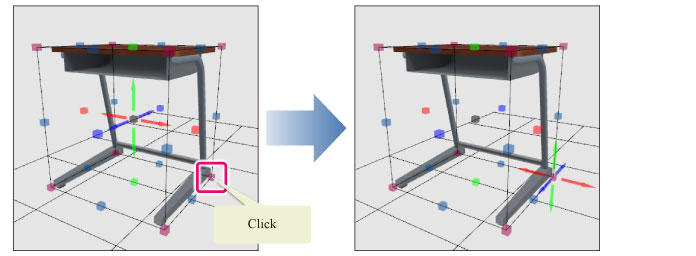
|
|
·When selecting the [Move part origin point] sub tool, only [Sketches], [Nodes] and [Movability] parts in the [Object configuration] palette can be edited. Editing in other groups cannot be done. ·When a [Node] or [Movability] part is selected inside a [Group] in the [Object configuration] palette, the origin of a 3D object or a node can be set in the [Object information] palette. For details, see "When a node is selected" and "When a movability part is selected" . |









