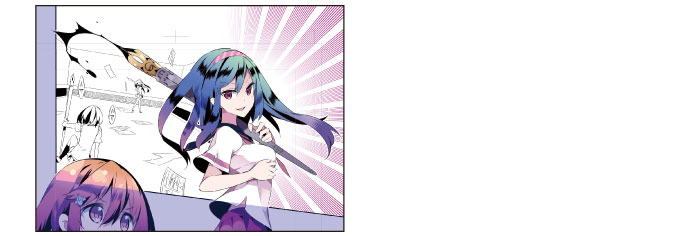Coloring the Background
As with the characters, you will color the background in Frames 1 and 3.
Changing the Saturated Lines
Edit the [Saturated line layer] you created according to the monochrome manga guide.
1Click the [▼] mark next to the [Frame Border folder] on the [Layer] palette to close the folder.
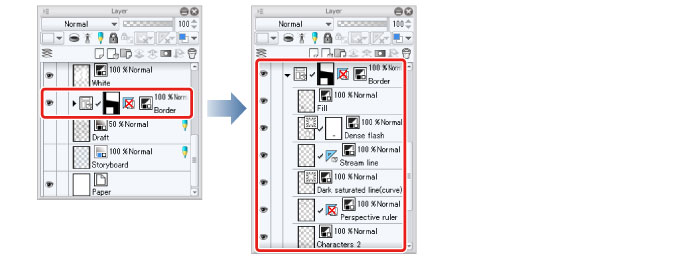
2Select the "Dark saturated line(curve)" layer and change the [Expression color] from [Monochrome] to [Color] on the [Layer Property] palette.
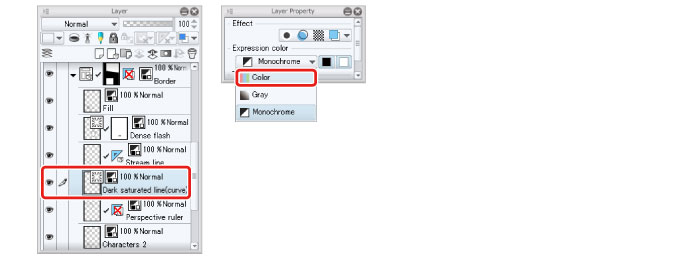
3Select the [Object] sub tool from the [Operation] tool and configure the settings on the [Tool Property] palette as shown below.
Select dark pink as the [Main color] on the [Color Wheel] palette. This color is also applied as the [Main color] on the [Tool Property] palette.

|
|
The above settings have been changed to express the saturated lines suitably for a color manga. To configure the same settings as in the monochrome manga guide, use the settings in "Draw a Manga CLIP STUDIO PAINT: Monochrome Guide" → "Inking the Background" → "Inking the Effect Lines" . |
4Select the [Window] menu → [Sub Tool Detail] to display the [Sub Tool Detail] palette.
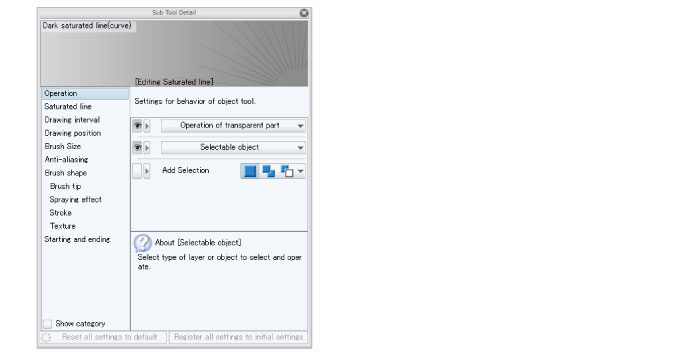
5Select [Middle] for [Anti-aliasing] on the [Sub Tool Detail] palette.
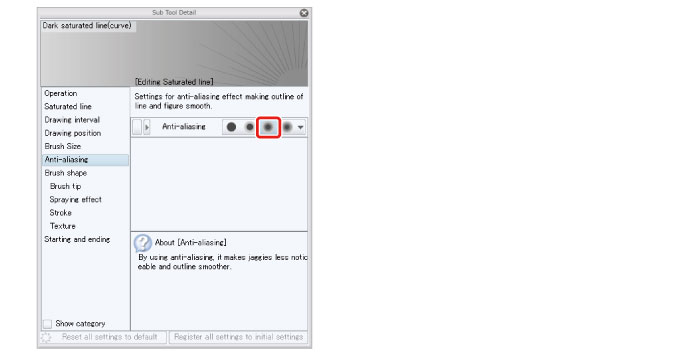
Turning on [Anti-aliasing] allows you to express colors in different tones.
|
|
The [Sub Tool Detail] palette allows you to edit all settings relating to the tool, including those that are not displayed on the [Tool Property] palette. |
6The saturated lines are now complete.