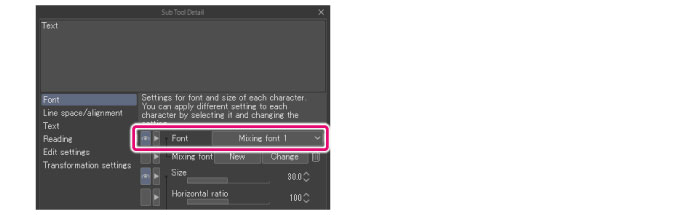Using the Mixing Font [PRO/EX]
Mixing font is a combination of font and size configured for each type of letter. This section describes how to configure a mixing font.
Creating the mixing font
To configure a mixing font, proceed as follows.
1Select the tool
On the Tool palette, select the [Text] tool.
2Show sub tool detail palette
Click [Sub Tool Detail] on the Tool Property palette.
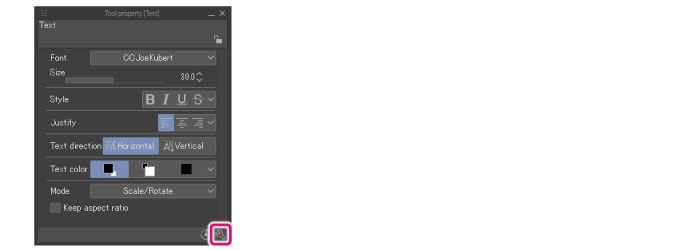
3Show the [Create mixing font] dialog box
From the Sub Tool Detail palette, open the [Create mixing font] dialog box.
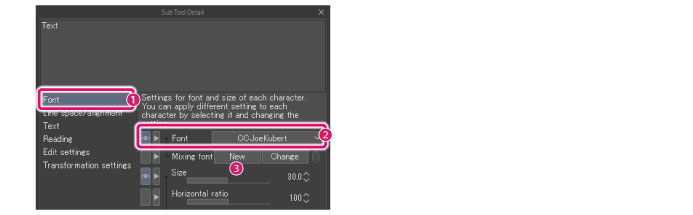
(1) Click [Font].
(2) From [Font], select the font you want to use for the mixing font.
(3) Click [New].
4Configure the mixing font
On the [Create mixing font] dialog box, create the mixing font.
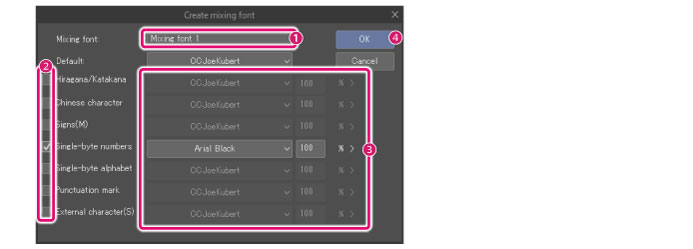
(1) Enter in a [Mixing font name].
(2) Turn on the checkbox of the letter type to which you want to configure the font type and size.
(3) Configure the font type and size.
(4) Click [OK].
|
|
For details on the Sub Tool Detail palette and the [Create mixing font] dialog, see the “Clip Studio Paint Tool Setting Guide.” |
5The mixing font is created
Once created, the name of the mixing font name will appear in the Sub Tool Detail palette > [Font].