Operations in the story editor [EX]
You can move or duplicate text in the [Story editor].
|
|
Text entered using Clip Studio Paint Ver.1.4.4 or earlier, or using ComicStudio or IllustStudio cannot be edited in the [Story editor]. Replace the text with text drawn in the latest version before editing using the [Story editor]. To redraw the text, open the canvas and select the text using the [Text] sub tool or [Object] sub tool. A message confirming redrawing of the text is displayed. Click [Yes] or [Apply to all texts in the layer]. |
Move text
You can move [Text area] in the [Story editor]. You can even move text to a different page.
1Select text area
Click the [Text area] while holding down Ctrl.
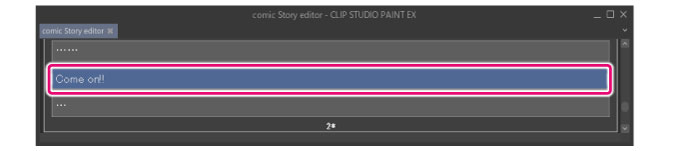
2Move text area
Move the text by dragging and dropping the [Text area] to the desired position.

|
|
·You can select multiple [Text area] and move them at the same time. ·If a [Text area] is moved within the same page, the position of the text on the page does not change. ·If a [Text area] is moved to a different page, the text is placed next to the text on the new page. If there is no text on the new page, the text is placed in the top right or top left of the page. |









