Cel specification operations
This section explains how to specify cels in an animation folder on the Timeline palette and how to edit the specified cels.
Specify the cel
This specifies cels on the Timeline palette.
|
|
A cel can be specified by using the following method. ·"Specifying cels"of Timeline palette |
1Select the frame
This selects the frame of the cel to be specified in the track.
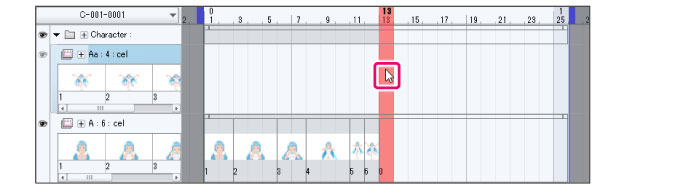
2Specify the cel
Right click the same area and select the cel name in the displayed popup menu.
When using a Tablet/Smartphone, select the name of the cel from the pop-up menu displayed by long pressing in the same place.
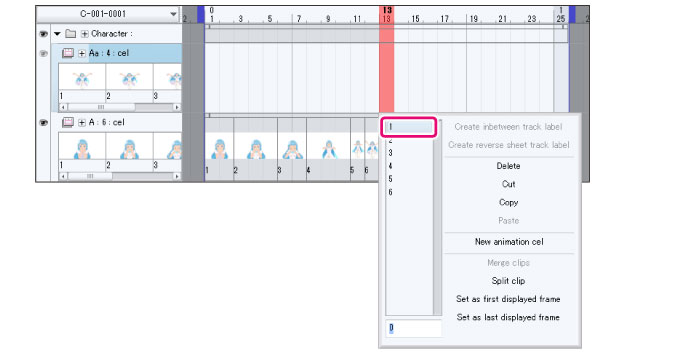
|
|
·Cels can also be specified by entering the cel name in the input field below the popup menu and pressing Enter. This allows you to enter names for cels that have not been created in an animation folder. The cel can be created later. ·The popup menu can also be shown by selecting the frame for which to specify a cel and pressing Shift + Enter. |
3The cel is specified.
The cel name is displayed on the Timeline palette. A clip is also created at this time if the frame did not already have a clip.
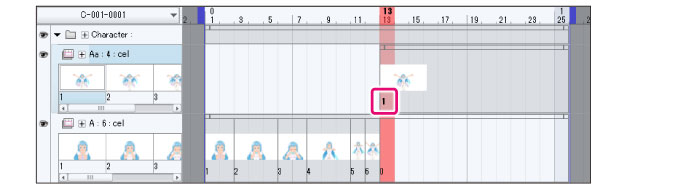
|
|
·Cels can also be specified in the [Animation] menu. For details, see "Edit track". ·The cel specifications can be modified later. For details, see "Change the cel specification position". |









