Functions of Auto Action Palette
The Auto Action palette allows you to record multiple operations and run these operations in one go. The registered operations can also be run for another canvas.
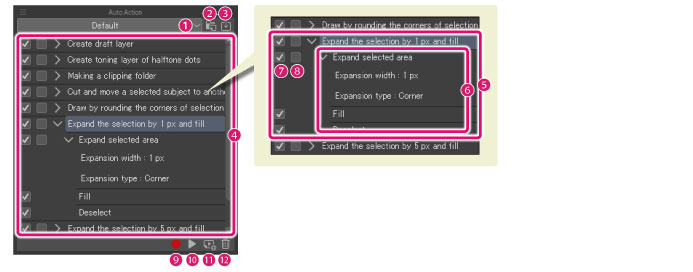
(1) Switch the set
Click to display a list of auto action sets and switch to the one to use.
(2) Create new set
Click to create a new auto action set. For how to create an auto action set, see "Create the auto action set".
(3) Import material set
The [Import material set] dialog is displayed, and auto action set materials downloaded from Clip Studio ASSETS are imported.
|
|
For details on the [Import material set] dialog box, see "Auto Action Palette Menu". |
(4) Auto action list
A list of auto actions registered in the auto action set.
|
|
Drag vertically while pressing the space bar to scroll through the auto action list. |
(5) Auto action
A setting to record multiple operations and run the recorded operations. Operations can be run by auto action. Click the icon to the left of an auto action to show or hide the operations recorded to the auto action.
(6) Command
An operation recorded in the auto action. To show any recorded settings from a dialog box at the time of recording the operation to the auto action, click the icon to the left.
(7) Run switch
When turned off (not checked), the relevant command within the auto action is not run.
(8) Change settings switch
When turned on (checked), the dialog box for configuring settings displays at the time the relevant command is run. Once the settings are configured, execution of the auto action resumes. When turned off, the settings at the time the auto action was recorded are executed.
(9) Starting and ending the recording of an auto action
Records operations for the added auto action. Clicking again stops the recording.
(10) Play auto action
Click to execute the operations included in the selected auto action. When a certain command within the auto action is selected, commands from the selected one onwards are executed.
|
|
·Double clicking a selected auto action also runs the auto action. ·By configuring a shortcut, you can run an auto action just by pressing the shortcut keys. For how to configure a shortcut, see "Shortcut Settings [Windows]". |
(11) Add auto action
Add the auto action to the auto action set. For how to add the auto action set, see "Add the auto action".
(12) Delete auto action
Deletes the selected auto action or command.









