Set the bone position
Set the position of the [Hips], [Head], [Arms] and [Legs] zones.
Set the hip bone and model position
When the hip bone is displayed in the [Preview area], align it with the hip area of the 3D character.
1Select the hip bone
Click the hip bone displayed in the [Preview area].
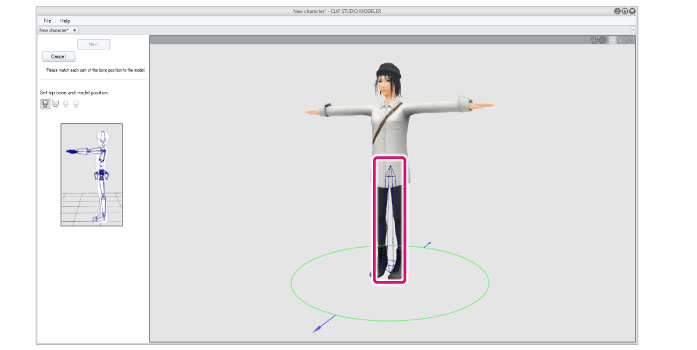
2Adjust the height of the hip bone
When the manipulator is displayed over the bone, drag the arrows with the mouse cursor.
Match the height of the bone with the height of the 3D character's hips.
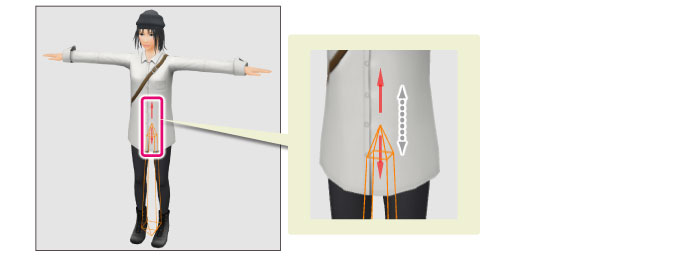
3Adjust the position of the 3D character
Align the position of the 3D character with the bone.
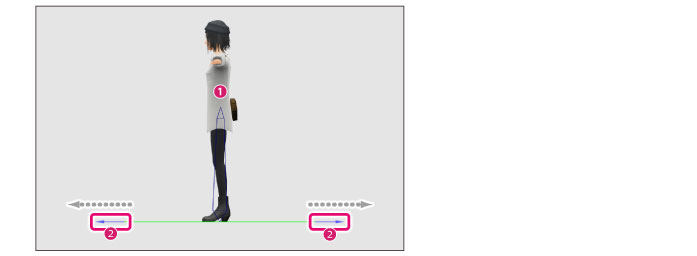
(1) Click the 3D character.
(2) When the manipulator is displayed at the character's feet, drag the blue arrows with the mouse cursor. Align the position of the 3D character with the bone.
|
|
For information on how to change the camera angle in the [Preview area], see "Setting Camera Angles" . |
Next, proceed to "Set the head bone position" .









