Setting a Layout
Set layouts for 3D objects. [Layouts] are used to save the position and display status of parts in a 3D object. If the part allocation of a 3D object is changed, it can be restored to its last saved state by applying the [Layout].
Saving a Layout
Add a [Layout] to the [Project configuration] palette and save the allocation of the [Nodes] (parts) of the 3D object.
1Adding a Layout
Create a [Layout] in the [Object configuration] palette.

(1) Select [Layout] from the group on the [Object configuration] palette.
(2) Click [Add new].
(3) A layout is added.
2Configuring Part Display Settings
Set the [Nodes] to be displayed in the [Object information] palette.
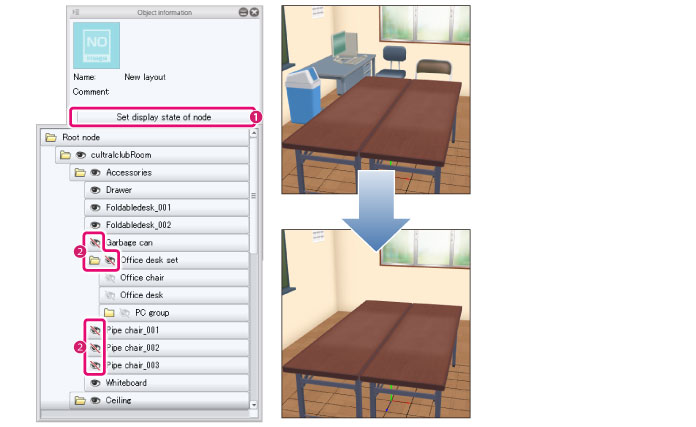
(1) Click [Set display state of node].
(2) Click the [Visible/Invisible] icon to hide [Nodes] that you do not want to display and show [Nodes] that you want to display.
|
|
·If the item you want to set is not displayed when [Set display state of node] is opened, check the [List] in the [Node] group of the [Object configuration] palette. ·When a [Node] folder is closed in the [List], [Nodes] below that folder are not displayed in [Set display state of node]. Make sure that the folder containing the [Node] to be configured is open and displayed in the [List]. |
3Select the tool
Select the [Move] tool from the [Tool] palette and select [Move parts] from the [Sub Tool] palette.
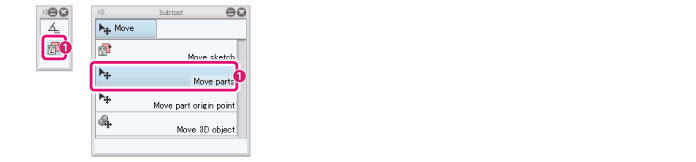
4Select the part to be moved
Select the [Node] to be moved from the [Object configuration] palette.
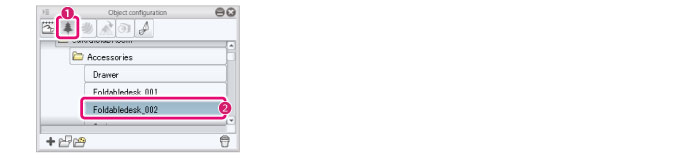
(1) Select [Node] from the group on the [Object configuration] palette.
(2) Select the [Node] to be moved.
5Change the part allocation
Move the [Node] by dragging the arrows and rings of the manipulators in the [Document] window.
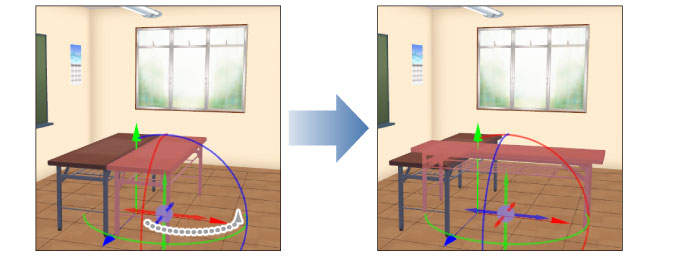
Move other [Nodes] to change their allocation if necessary.
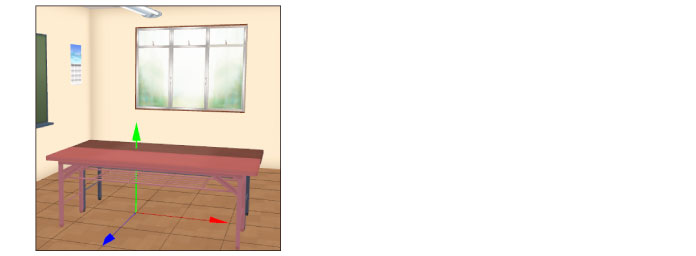
|
|
·For information on the [Move parts] tool, see "Move parts" . ·If the [Node] cannot be selected properly, select [Node] in the group in the [Object configuration] palette and select the [Node] to be moved from the [List]. Select [Layout] in the group again when saving the [Layout]. |
6Saving a Layout
Save [Layouts] for 3D objects.

(1) Select [Layout] from the group on the [Object configuration] palette.
(2) Select the [Layout] added in step 1 from the [Object configuration] palette.
(3) Click [Save 3D object layout].
|
|
·To check whether a [Layout] is registered, see "Applying a Layout" . ·To change the [Layout] name or create a thumbnail, see "Setting Item Information in a Group" . |









