Setting Angles
Set the angles of 3D objects. [Angle] is used to save the camera angles for displaying 3D objects and the display settings of [Nodes] (parts). If the camera of a 3D object is changed, it can be restored to its last saved state by applying the [Angle].
Save angle
Add an [Angle] to the [Project configuration] palette and save the camera angle for displaying 3D objects and the display settings of [Nodes].
1Add an angle
Create an [Angle] in the [Object configuration] palette.

(1) Select [Angle] from the group on the [Object configuration] palette.
(2) Click [Add new].
(3) The [Angle] is added.
2Changing the camera angle
Change the camera angle applied to a 3D object in the [Document] window.
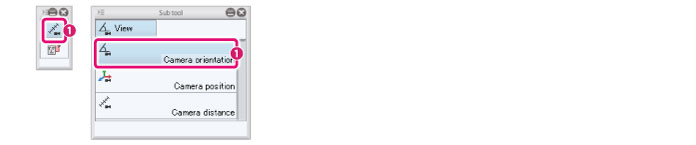
(1) Select the [View] tool from the [Tool] palette and select [Camera orientation from the [Sub Tool] palette.
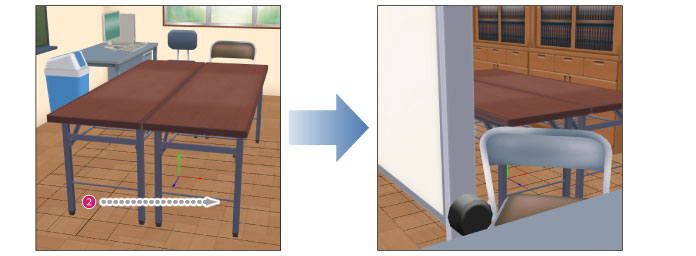
(2) Drag in the [Document] window to set the camera angle to be applied to a 3D object.
|
|
·Use the [Camera position] and [Camera distance] sub tools too if necessary. For information on the functions of each sub tool, see "View Tool" . ·To change the camera angle without using the [View] tool, see "Setting Camera Angles" . |
3Configuring Part Display Settings
Set the [Nodes] to be displayed in the [Object information] palette.
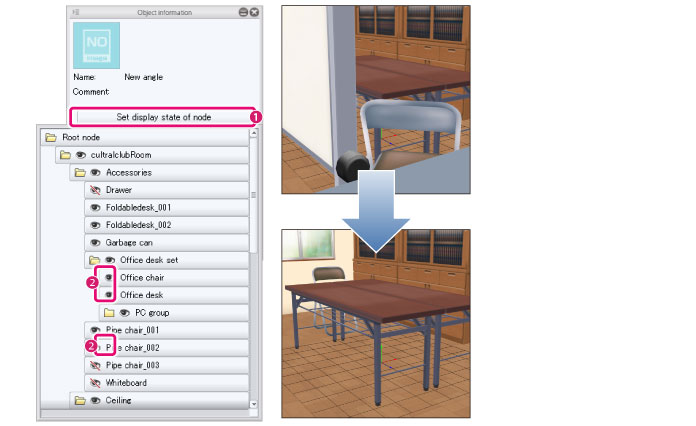
(1) Click [Set display state of node].
(2) Click the [Visible/Invisible] icon to hide [Nodes] that you do not want to display and show [Nodes] that you want to display.
|
|
If the item you want to set is not displayed when [Set display state of node] is opened, check the [List] in the [Node] group of the [Object configuration] palette. When a [Node] folder is closed in the [List], [Nodes] below that folder are not displayed in [Set display state of node]. Make sure that the folder containing the [Node] to be configured is open and displayed in the [List]. |
4Save angle
Save the [Angle] to the 3D object.

(1) Select the [Angle] added in step 1 from the [Object configuration] palette.
(2) Click [Save object angle].
|
|
·To check whether an [Angle] is registered, see "Applying an Angle" . ·To change the [Angle] name or create a thumbnail, see "Setting Item Information in a Group" . |









