Light table
Allows you to configure the settings of the [Animation cels] palette and light table layers registered to the [Animation cels] palette.
|
|
For details on the [Animation cels] palette and light table layers, see "About the Animation Cels Palette" and "Functions of Animation Cels Palette". |
Enable light table
Turn this on to display the light table layers on the canvas. Turn it off to hide the light table layers.
|
|
If [Enable light table] is turned off, selecting a light table layer on the [Animation cels] palette automatically turns it on. |
Fixes the current animation cel as the editing target
Fixes a registered cel as an [Edited cel]. When this is set, the [Edited cel] does not change when another cel is selected on the [Layer] palette or [Timeline] palette.
Register selected layer
Register a layer selected on the [Layer] palette as a light table layer on the [Animation cels] palette.
·If an [Edited cel] is set on the [Animation cels] palette and [Fix current cel as editing target] is turned on, the image is registered to the [Light table specific to cel].
·If an [Edited cel] is not set on the [Animation cels] palette, the image is registered to the [Common light table for canvas].
|
|
If the layer contains a layer folder or layer mask, the layer is registered to the [Animation cels] palette with the folder or mask merged. |
Select and register file
Registers other image files to the light table on the [Animation cels] palette. You can register the following file formats: Clip Studio Format (extension: clip), BMP, JPEG, PNG, TIFF, Targa, Adobe Photoshop Document (extension: psd) and Adobe Photoshop Big Document (extension: psb).
Select this command to open a dialog box for selecting the exposure sheet file. Select a file to register the image to the [Animation cels] palette.
·If an [Edited cel] is set on the [Animation cels] palette, the image is registered to the [Light table specific to cel].
·If an [Edited cel] is not set on the [Animation cels] palette, the image is registered to the [Common light table for canvas].
|
|
·If the file has multiple layers (CLIP STUDIO FORMAT (extension: clip), Adobe Photoshop Document (extension: psd) or Adobe Photoshop Big Document (extension: psb), the layers are merged in the version of the image that is registered to the [Animation cels] palette. ·When light table layers are registered from another file, the other file is referred to in the same way as with file object layers. The only information recorded for file object layers is the location where the loaded file is saved. This means that if the location of the registered file or the location of the canvas is changed, the file location needs to be re-specified by selecting the light table layer using the [Object] tool. |
Registers a layer copied from another canvas
Pastes a layer copied from another canvas to the light table on the [Animation cels] palette.
If the selected layer is a light table layer from a [Light table specific to cel], it is registered to the [Light table specific to cel]. Otherwise, it is registered to the [Common light table for canvas].
|
|
When light table layers are copied from another canvas, the other file is referred to in the same way as with file object layers. The only information recorded for file object layers is the location where the loaded file is saved. They therefore need to be deleted and re-registered if the save location of the original file or canvas changes. |
Register onion skin images
If onion skin is enabled, the surrounding cels displayed as onion skin are registered to the [Light table specific to cel] on the [Animation cels] palette. The onion skin layer color of the registered cels (light table layers) is kept, but the opacity is not.
Cels registered to the light table cannot be displayed as onion skin.
Deregister selected image from light table
Deregisters the selected light table layer from the [Animation cels] palette.
Deregister all images from light table
Deregisters all light table layers currently shown on the [Animation cels] palette.
Move canvas to center
Selecting this item shows the [Move canvas to center] dialog. Drag the slider to adjust the position and angle of the canvas based on the light table layers shown on the canvas.
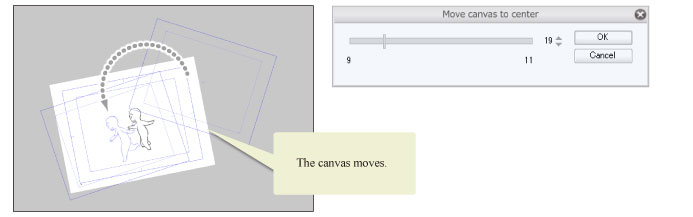
|
|
·For details on how to use [Move canvas to center], see "Move canvas to center". ·[Move canvas to center] can be used when two light table layers are registered to the [Light table specific to cel] on the [Animation cels] palette, or when two light table layers are selected. |









