Command bar settings [Windows] [PRO/EX]
Here you can edit settings for the Command Bar. You can add or delete command icons on the Command Bar, as well as change the position of the icons.
[Command bar settings] Dialog Box
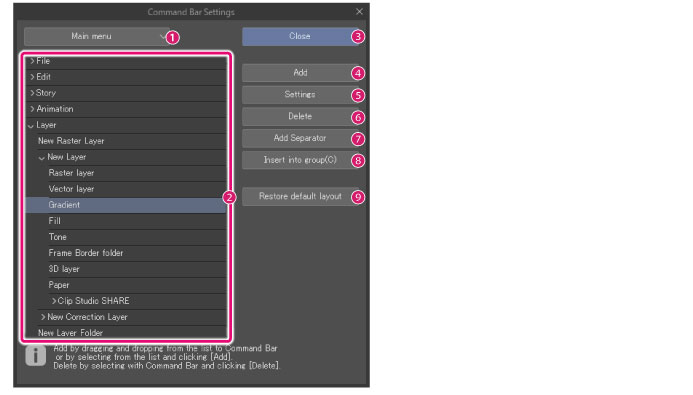
(1) Category
Selects the category of the function you want to add to the Command Bar.
|
Main menu |
Displays a list of the top menus, submenus, and commands. |
|
Pop-up palette |
The list display will switch to a pop-up palette. The pop-up palette is a function that pops up a menu next to the mouse cursor. |
|
Optional content |
The list display will switch to optional content. Optional content consists of functions and operations that are not included in the menu and tools. |
|
Tool |
Displays a list of tools and sub tools. |
|
Auto action |
Displays a list of auto actions. |
|
Drawing color |
This shows the [Color settings] dialog box and allows you to select a color. After selecting a color, an icon of that color is added to a list. You can select a color from that list as well. |
(2) List
Shows the [Selected area] function list. From here you can add functions to the [Command Bar].
(3) Close
Closes the [Command Bar Settings] dialog box.
(4) Add
Adds the selected item in the list to the Command Bar. The command icon will be added to the right of the icon currently selected on the Command Bar.
If an icon is not selected, it will be added to the far right of the Command Bar.
(5) Settings
Edits the item that is currently selected on the Command Bar. The dialog box that appears will depend on what icon is selected.
|
Main menu |
The [Icon settings] dialog box will appear. For details on the [Icon settings] dialog box, see "Icon settings dialog". |
|
Pop-up palette |
The [Icon settings] dialog box will appear. For details on the [Icon settings] dialog box, see "Icon settings dialog". |
|
Options |
The [Icon settings] dialog box will appear. For details on the [Icon settings] dialog box, see "Icon settings dialog". |
|
Tool |
The [Settings of sub tool] dialog box will appear. For details on the [Settings of sub tool] dialog box, see "Settings of sub tool". |
|
Auto action |
The [Icon settings] dialog box will appear. For details on the [Icon settings] dialog box, see "Icon settings dialog". |
|
Drawing color |
The [Name Settings] dialog box will appear. For details on the [Name Settings] dialog box, see "Name settings dialog". |
(6) Delete
Deletes the selected icon or separator from the Command Bar.
(7) Add Separator
Adds a separator to the right side of the selected icon on the Command Bar.
(8) Insert into group
Groups multiple commands together under a selected icon in the command bar.
A drop-down icon will appear to the right of the command bar icon. Click it display a list of the grouped commands.
(9) Restore default layout
Restores the Command Bar to the default state.
When you restore the Command Bar to the default state, any added icons will be deleted, and the position of icons will be reverted to the original state.
|
|
Images and background colors set for each icon are saved even if you restore the Command Bar to the default state. If you re-add an icon that was deleted, it will appear with the previously chosen image or background color. |









