Selection Launcher
Creating a selection displays a [Selection Launcher] below the selected area.
From the [Selection Launcher], you can perform various operations related to the selection.

(1) Deselect
Deselects a selected area.
(2) Crop
Changes the canvas size so that it matches the selected area.
(3) Invert selected area
The area outside the selected area becomes the selected area.
(4) Expand Selected Area
Expands the selected area. For details, see "Expand Selected Area".
(5) Shrink Selected Area
Shrink the selected area. For details, see "Shrink Selected Area".
(6) Delete [Windows/macOS/Tablet]
Clears drawings inside a selected area.
(7) Delete Outside Selection [Windows/macOS/Tablet]
Clears drawings outside a selected area.
(8) Cut and paste [Windows/macOS/Tablet]
Cuts out the contents of the selection and pastes them on a new layer.
(9) Copy and paste [Windows/macOS/Tablet]
Copies the contents of the selection and pastes them on a new layer.
(10) Move/Transform [Windows/macOS/Tablet]
Moves or transforms the content inside a selected area. For details on scale up/scale down/rotate, see "Transform".
(11) Fill [Windows/macOS/Tablet]
Fills a selected area with the drawing color.
(12) New tone [Windows/macOS/Tablet] [PRO/EX]
Creates a new toned [Fill in monochrome] layer. In the created layer, the area outside of the selected area is masked.
|
|
The [Simple tone settings] dialog box opens while you are creating the layer. In the dialog box, you can configure settings related to the number of lines and halftone dots. For details, see "Tone [PRO/EX]". |
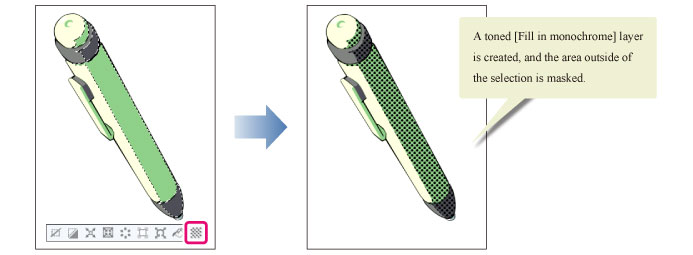
(13) Selection Launcher Settings [PRO/EX]
Clicking the menu item displays the [Selection Launcher Settings] dialog box. The dialog box allows you to add/delete command icons to/from the [Selection Launcher], change the display position or image of an icon, arrange icons hierarchically, and so on. For details, see "Configuring the Selection Launcher Settings [PRO/EX]".
|
|
The [Selection Launcher Settings] dialog box can also be displayed from [View] menu > [Selection Launcher Settings]. |









