Smartphone Preparation Recommedations
Before using Clip Studio Paint, we recommend doing the following:
Adjust pen pressure settings
When using stylus pens with pen pressure support on a Smartphone, or using pen tablets with Android devices, pen pressure sensitivity can be adjusted. You can draw with a pen or brush which responds to your pen pressure.
If you are using an iPhone device that supports 3D Touch, you can adjust the pen pressure settings when drawing with your finger.
|
|
When using a device without pen pressure, display the [Sub tool detail] palette of the drawing tool you want to use, and set [Starting and ending] to make your lines thinner and lighter at both the beginning and end of your lines. ·For details on how to select a tool, see "Selecting a tool". ·For details on how to display the [Sub Tool Detail] palette, refer to"Setting up tools". ·For details on the basic functions of the [Sub Tool Detail] palette, refer to"Sub tool detail palette [PRO/EX]". ·For detailed items on the [Sub Tool Details] palette, refer to the "Clip Studio Paint Tool Setting Guide." |
1Tap [Menu], then select the [App Settings] menu > [Pen Pressure Settings] to adjust pen pressure sensitivity.
2Adjust the pen pressure sensitivity from the [Adjust pen pressure] pop up screen.
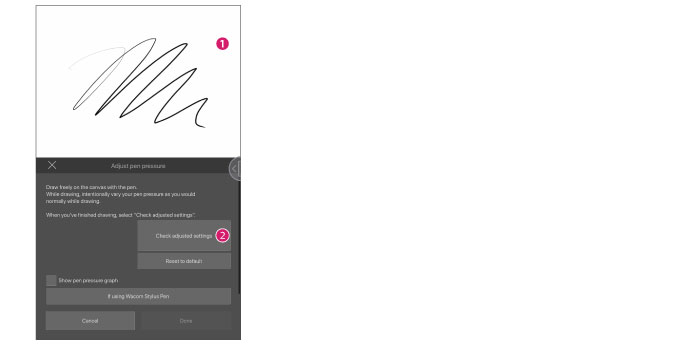
(1) Draw on the canvas with your usual pen pressure, while deliberately increasing and decreasing pen pressure.
(2) Tap [Check adjusted settings].
|
|
If you use a Wacom stylus pen, check "If you use a Wacom stylus pen" before drawing on the canvas. Swipe up on the dialog to show options for setting hand position when using a Wacom stylus. |
3When the [Check adjusted settings] screen appears, you can further adjust the pen pressure sensitivity.
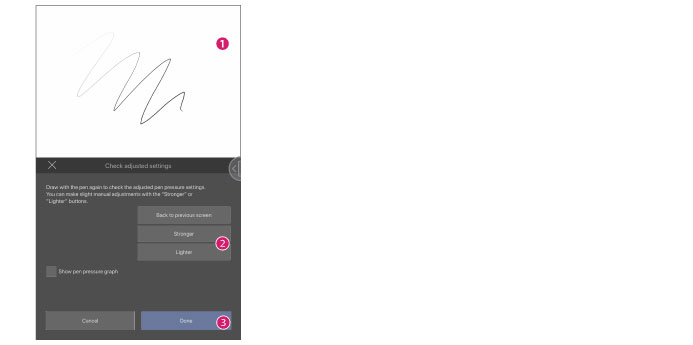
(1) Draw with your usual pen pressure on the canvas. If you are satisfied with the result, proceed to step 3. To further adjust the pen pressure settings, proceed to step 2.
(2) Tap [Stronger] or [Lighter] as needed. Draw on the canvas again, and adjust the pen pressure to your liking.
(3) Click [Complete].
|
|
For details on the [Adjust pen pressure] or [Check adjusted settings] screens, see "Pen Pressure Settings [Windows]". In the Windows version, settings are made with the pen, but the options are the same. |









