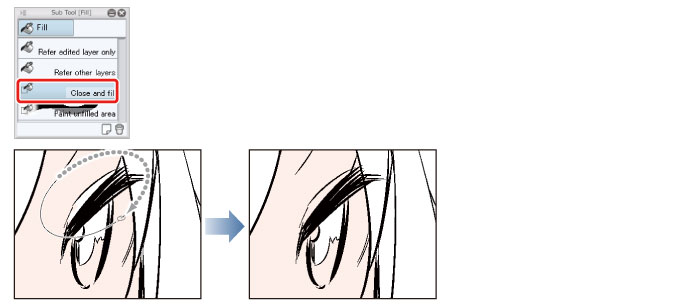Coloring the Characters
In this section, you will color the characters in Frames 1 and 3. Create a separate layer to color each character and background.
Tips: iPad Specific Operations
On the iPad, some operations may differ. For operations specific to the iPad, please refer to the next point.
·About Screen Configuration "Starting" → "When using an iPad"
·Using convenient modifier keys: "List of Frequently Used Shortcuts" → "Edge Keyboard (iPad)"
·Using the drawing tool: "Rough Draft" → "Using the drawing tools (iPad)"
·When displaying the layer palette on the iPad: "What is a Layer?" → "Tips: When displaying the layer palette on the iPad"
Coloring the Base
Add the base color of the character. In this section, you will color the skin of the character in Frame 1.
1On the [Layer] palette, select the "White" layer and click [New Raster Layer] to create a new layer.
Change the layer name of the created layer to "Skin".
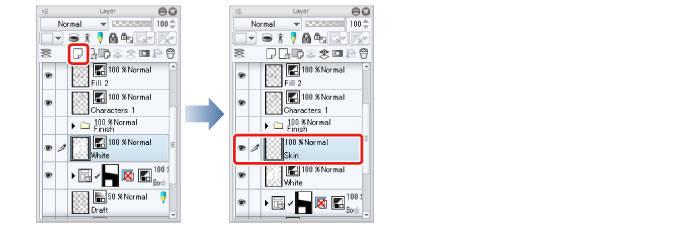
2Select [Window] menu → [Color Wheel] to show the [Color Wheel] palette.
Use the [Color Wheel] palette to select colors that are not on the [Color Set] palette. In this example, peach color is selected. Use the circle on the outside (1) to select the hue and the square at the center (2) to adjust the brightness and the saturation (how vivid the color should be).
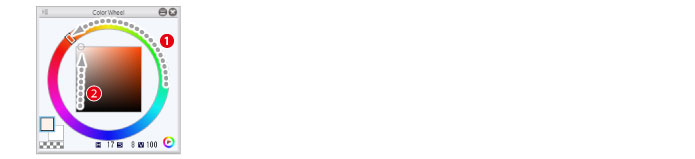
3Click the area to be colored to fill the area surrounded by the lines.

|
|
For details on filling with color and the basic coloring methods, see "Try Drawing an Illustration in CLIP STUDIO PAINT: Basic Guide" → "Basic Coloring" . |
Tips: If Small Areas are Left Unfilled
If small areas are left unfilled, select the [Fill] tool from the [Tool] palette and select [Close and fill] from the [Sub tool] palette. Closing the unfilled areas allows you to fill only the areas between the closed lines.